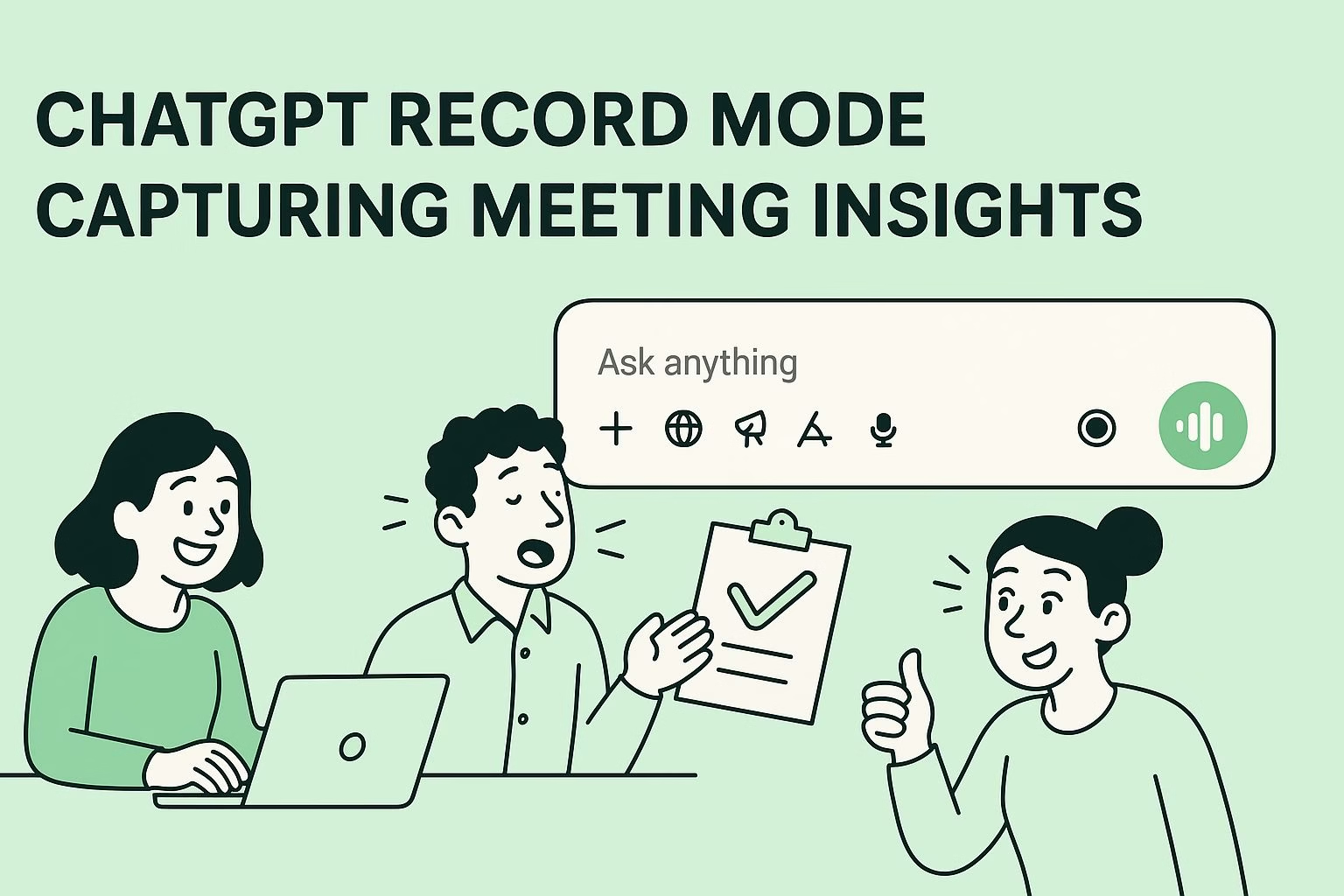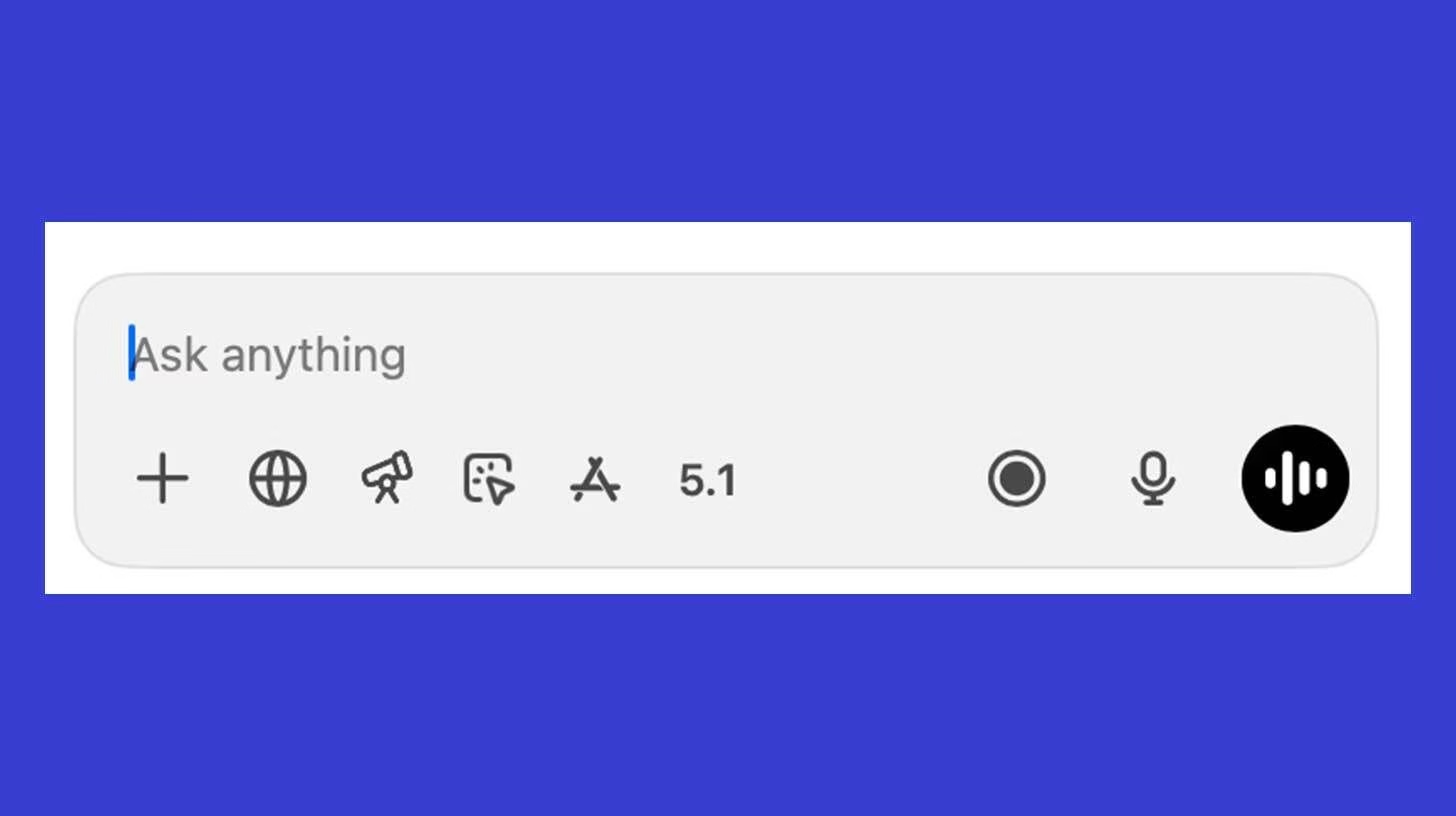ChatGPT record mode tutorial for capturing meeting insights
Key takeaways
• The record feature is available only in the ChatGPT desktop app with Plus, Pro, Business, or Enterprise accounts.
• You start recording with one button, and the panel runs quietly while the meeting continues.
• When you stop, ChatGPT generates a structured breakdown with summary, key points, action items, and follow-ups.
• Follow-up prompts help you reshape the output for Slack, project tools, or leadership updates.
Most teams struggle to keep track of what was said in a meeting. Someone forgets to take notes, or the person responsible gets distracted, and the important details disappear.
ChatGPT’s record mode gives you a way to capture the entire session inside the desktop app without bringing in outside tools.
Everything happens in real time. You tap the record button, the panel sits quietly in the background, and you focus on the conversation.
When you stop the recording, ChatGPT turns it into a clean summary with key points, action items, and follow-ups that you can work from right away.
The setup only takes a moment, and the workflow stays the same no matter what type of meeting you are running.
If you want a simple way to turn spoken conversations into structured notes, this walkthrough shows you exactly how to do it.
Here is what you will learn:
-
How to prepare the ChatGPT desktop app for recording
-
How the record and stop controls work during a session
-
How your summary, action items, and follow-ups are generated
-
How to shape the transcript with quick follow-up prompts
Setting up the ChatGPT desktop app for meeting recordings
You need the desktop app before you can use record mode. The feature only works when you sign in with a Plus, Pro, Business, or Enterprise account.
Free accounts miss the recording options, so the upgrade is required if you want access to everything described in this guide.
Once the app is installed, log in and confirm that the record button appears in the interface. The feature is built into the app, so there is no plugin or extension to install.
You only need the correct plan and the current desktop version. This makes the setup simple for teams that avoid external meeting tools for privacy or security reasons.
You can open the app moments before a meeting and still be ready. There are no folders to configure and no settings to adjust before your first use.
The record button stays visible, which means you can start capturing audio as soon as the conversation begins, as long as everyone present is aware you are recording.
Before moving on, make sure you have:
-
An active Plus, Pro, Business, or Enterprise account
-
Permission from participants before recording
How to record a meeting inside the app
The recording workflow only takes two steps.
You tap the record button when the meeting starts, and the panel appears immediately. The panel stays visible long enough to confirm the recording has begun, then it runs quietly in the background.
You can follow the meeting without thinking about the app while it captures the audio.
When the session ends, tap stop. The moment you do, ChatGPT prepares the captured audio and presents it as a structured breakdown.
This includes a summary of the conversation, key points that were covered, any action items that surfaced, and suggested follow-ups based on what was discussed.
You receive everything inside one response, which keeps your notes clean and easy to reuse.
The process removes the pressure to write notes mid-call. You no longer need to switch windows or rely on memory after a long session.
The recording handles the raw input, and the automated breakdown turns it into something you can use immediately.
How ChatGPT turns your recording into a structured breakdown
The moment you stop the recording, the app sends the audio to ChatGPT for processing.
You do not need to upload anything manually, and there is no extra step between stopping the capture and receiving the summary.
The breakdown appears as a single response that organizes the entire conversation for you.
The summary highlights the main ideas covered during the meeting. You also get a list of key points that reflect the core topics discussed, which helps when you need a quick refresher.
Action items show up clearly, which prevents tasks from slipping through the cracks. If the conversation introduced tasks for different people, they appear in the list so you can assign them right away.
Follow-up suggestions round out the breakdown. These suggestions help you identify missing information, unresolved decisions, or steps you might need to revisit.
Everything is presented in full sentences, which makes the summary easy to copy into internal tools or hand off to someone who was not present.
How to use follow-up prompts to refine your transcript
Follow-up prompts help you reshape the breakdown that appears after you stop the recording.
The transcript stays available in the chat, so you can ask for new versions without repeating anything from the meeting. Each request produces a fresh output that suits the format you need.
You can turn the summary into something shorter for a quick update. You can also pull out specific parts of the conversation, such as open questions or action items.
These prompts let you adjust the tone and structure while keeping the core details accurate.
Short, direct instructions work best. The feature responds immediately, and every version remains based on the original recording.
Sample prompts
For a quick Slack update
-
Rewrite the summary in short bullets for a fast team post.
-
Shorten the key points so I can paste them into Slack.
For task clarity
-
List the action items in full sentences.
-
Create a simple task list I can assign.
For open issues
-
Highlight the risks or unanswered questions mentioned in the meeting.
-
Pull out anything that still needs a decision.
For leadership briefs
-
Create a more formal summary for a manager.
-
Turn the key points into a clean overview.
What makes ChatGPT record mode different from third-party tools
Many meeting tools require you to invite a bot to the call or rely on browser extensions. That approach can feel disruptive, and in some companies, it is not allowed.
The record feature inside the ChatGPT desktop app avoids that problem because everything stays on your device. You tap one button, record the session, and process it without involving outside services.
The workflow helps teams that prefer not to grant permissions to extra apps. You do not have to create shared workspaces or set up integrations.
The recording starts when you press the button and ends when you stop. The entire experience stays simple enough for anyone on the team to use without a long setup.
The ability to generate summaries, action items, and follow-ups in one place reduces the need for tools like Fireflies or Otter.
The app provides a quieter approach to note-taking, which can be useful when you want to avoid extra logins or the awkward appearance of a bot in the participant list.
Who benefits most from this recording workflow
Teams in strict environments gain the most. Companies that block outside recorders often have compliance rules that limit what software can access audio.
The built-in feature in ChatGPT helps them capture meetings without stepping outside approved tools. Managers who want consistent notes also benefit, since the app delivers a full breakdown each time.
Students and lecturers can use it the same way. A lecture can be recorded with one click, and the panel stays out of the way while class continues.
When the session ends, the student receives a summary that highlights the main concepts, which reduces the time spent rewriting notes later.
Anyone who runs repeated sessions also finds this useful. Coaching calls, interviews, and internal check-ins become easier to track.
Each recording gets processed in the same format, which means the summaries stay uniform across the week.
In closing
The process follows the same pattern every time, whether you are in a meeting, a lecture, or a coaching session.
The goal is to make recording and summarizing feel predictable, so you can focus on the conversation instead of the tool.
The feature starts with the record button inside the desktop app. You tap it at the start of your session, and the recording panel appears.
The panel confirms that everything is active, then quietly shifts to the background while you continue talking. You do not manage separate windows or controls during this stage, which keeps your attention on the discussion.
When the meeting ends, tap stop. The app immediately processes the audio for you. There is no delay between stopping the capture and receiving the structured summary.
The output includes the main ideas, the key points that came up, the action items created during the call, and suggestions for follow-up conversations.
Each part appears in full sentences, so the summary is ready to share or paste into your internal tools.
You can then refine the summary with short prompts. The feature supports requests like rewriting the summary for Slack, listing tasks for a teammate, or outlining risks that surfaced.
You do not need to repeat anything from the meeting. The transcript stays active in the conversation, so ChatGPT already has the context needed to respond.
FAQs
Do I need a paid ChatGPT plan to use record mode?
Yes. The document states that you must log in with a Plus, Pro, Business, or Enterprise account. Free accounts do not have full access.
Where do I find the record feature?
The document states that you access it inside the ChatGPT desktop app.
How do I start a recording?
You click the record button during your meeting. When you do, a recording panel appears and runs quietly in the background.
How do I stop a recording?
You click stop when you finish your meeting.
What happens after I stop the recording?
The document states that ChatGPT sends the recording back as a structured breakdown with a summary, key points, action items, and suggested follow-ups.
Can I ask follow-up questions about the transcript?
Yes. The document says you can chat with your transcript by asking prompts such as rewriting the summary in bullets or highlighting risks or unanswered questions.
Does record mode let me capture meetings without third-party tools?
Yes. The document says record mode gives you the convenience of tools like Fireflies or Otter without inviting a bot to your calls.