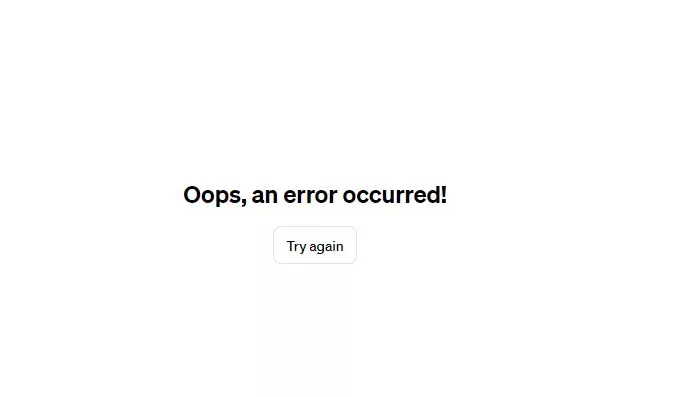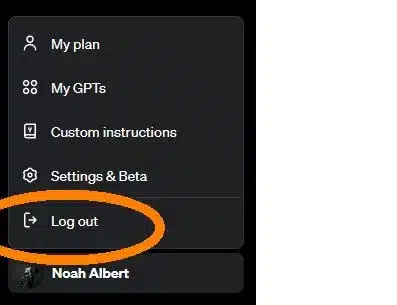Solving the ‘ChatGPT Oops, an Error Occurred’ Puzzle
As a regular user of ChatGPT, I’ve come to rely on its remarkable capabilities for both my personal and professional needs.
Its adeptness in understanding and responding to a diverse array of inquiries is truly remarkable. Yet, despite its reliability, I recently encountered a common yet puzzling issue many users face:
Oops, an error occurred. Try again
It was a typical workday, and I was engaging with ChatGPT for some research tasks. Unexpectedly, the screen displayed the error message.
Initially, I assumed it was a minor glitch and promptly refreshed the page. However, the error stubbornly persisted.
Further attempts to rectify the situation, such as closing and reopening the browser window, proved futile. The frustration was palpable, especially amidst critical work.
In my determination to find a solution, I embarked on various troubleshooting steps.
Clearing the browser’s cookies and cache seemed like a promising approach, yet it offered no resolution.
When all seemed bleak, I resorted to a seemingly simplistic solution – logging out of ChatGPT and then logging back in. To my astonishment, this straightforward action resolved the issue!
This incident did more than just fix an immediate problem. It piqued my curiosity about the nature of this error and effective strategies for managing it.
In this article, I aim to share the insights gained from my experience and extensive research on this prevalent issue.
We will delve into potential causes behind the “ChatGPT Oops, an error occurred” message and discuss various troubleshooting methods.
The goal is to equip you with the knowledge to swiftly navigate and resolve such interruptions, ensuring a seamless experience with ChatGPT.
Initial Steps to Resolve the “ChatGPT Oops, an Error Occurred” Error
After encountering the dreaded “ChatGPT Oops, an error occurred” message, my first instinct was to try the simplest solutions.
These initial steps are often overlooked, but they can be surprisingly effective in resolving minor glitches.
Refreshing the Page
Like many, my first reaction was to refresh the page.
It’s the digital equivalent of ‘turning it off and on again’ – a staple in our troubleshooting toolkit.
In my case, this didn’t solve the problem, but it’s a good first step to clear any temporary hiccups that might be causing the error.
Closing and Reopening the Browser
Next, I closed the entire browser window and reopened it.
This action is a bit more thorough than a simple refresh, as it restarts the ChatGPT session entirely.
However, much to my dismay, this too did not rectify the issue.
Still, it’s a worthwhile step to attempt, as it can sometimes resolve more persistent problems than a mere refresh.
Trying Different Browsers
After these attempts, I considered the possibility of a browser-specific issue.
So, I switched to a different browser to see if that would make a difference.
Although this didn’t solve the problem in my case, it’s a recommended step for anyone facing similar issues, as some browsers may handle certain applications better than others.
Advanced Troubleshooting Methods
When the basic attempts failed to resolve the “ChatGPT Oops, an error occurred” message, I realized it was time to dive into more advanced troubleshooting techniques.
Clearing Cookies and Cache
My next step was to clear my browser’s cookies and cache.
This method often solves issues related to stored data that might be conflicting with the website’s operations.
I navigated through the browser settings, cleared the cache and cookies, and then restarted the browser. Unfortunately, this too didn’t yield the desired result.
However, it’s an important step in the troubleshooting process, as it can eliminate problems caused by corrupted or outdated data.
Trying an Incognito Window
I then decided to try accessing ChatGPT in an incognito window.
This mode disables most browser extensions and uses a clean session, which can sometimes bypass issues caused by extensions or stored data.
To my surprise, this method also didn’t solve the issue, but it was a valuable step in ruling out extension-related problems.
Disabling Web Protection Features
Considering the possibility of interference from security features, I temporarily disabled real-time web protection in my antivirus software and browser.
Security programs and browser protections, while crucial for safe browsing, can occasionally interfere with the functionality of complex web applications like ChatGPT.
In my case, adjusting these settings didn’t resolve the issue, but it’s a recommended step for anyone facing similar errors, as it can address conflicts between security features and web services.
Effective Solution: Signing Out and Logging Back In
After exhausting several troubleshooting methods without success, I discovered the solution that finally resolved the “ChatGPT Oops, an error occurred” error: simply signing out and logging back into ChatGPT.
In a blend of frustration and hope, I clicked on the ‘Log Out‘ button in ChatGPT. Then, I navigated back to the login page and entered my credentials to log back in.
To my relief, this simple action proved to be the key. The error message was gone, and ChatGPT was functioning normally again.
This experience was a reminder that sometimes the simplest solutions can be the most effective, especially in the world of technology where we often look for complex solutions to what are essentially simple problems.
Why This Method Worked
Logging out and back in might seem too basic to be effective, but it often works because it resets your session with the server.
This can clear out any session-specific issues that were causing the error. It’s akin to starting afresh, allowing the system to establish a new, error-free connection.
This method worked for me and has the potential to help others facing similar issues with ChatGPT.
Based on my experience, I encourage anyone encountering the “ChatGPT Oops, an error occurred” error to try this method.
It’s quick, easy, and doesn’t require any technical expertise. Plus, it’s a non-invasive solution that doesn’t risk any of your browser settings or data.
If you’re stuck with this error, remember to try the simplest solution first – it might just be the fix you need.
Preventive Measures and Best Practices
Having resolved the “ChatGPT Oops, an error occurred” error, I began to think about how to prevent such issues from occurring again.
Here are some strategies and best practices that I’ve adopted.
Regularly Clearing Browser Data
One effective preventive measure is regularly clearing your browser’s cookies and cache.
This keeps the browser running smoothly and reduces the likelihood of data conflicts or corruption.
I’ve made it a habit to clear my browser data every few weeks, which not only helps with ChatGPT but also improves overall browser performance.
Updating Browser and Security Software
Keeping your browser and any security software up to date is crucial.
Updates often include fixes for bugs that could cause issues like the one I experienced.
I’ve set my browser and antivirus software to update automatically, ensuring that I’m always using the latest versions with all the available fixes and security enhancements.
Balancing Security Settings and Functionality
Striking a balance between security settings and functionality is important.
Overly aggressive security settings can interfere with the functionality of web applications like ChatGPT.
After my experience, I reviewed my browser’s security settings and adjusted them to a level that offers protection while still allowing web apps to function properly.
It’s a delicate balance, but a necessary one for a seamless online experience.
Seeking Further Assistance
Despite our best efforts, there are times when issues like the “ChatGPT Oops, an error occurred” error persist or recur.
In such cases, seeking further assistance is the prudent course of action.
When to Contact OpenAI’s Help Center
If you’ve tried all the troubleshooting steps and the error continues to occur, it’s time to reach out for help.
Persistent issues might indicate a deeper problem that requires intervention from the ChatGPT support team.
I learned that it’s important to contact OpenAI’s Help Center when you’re consistently facing the same issue, or if the error is preventing you from using ChatGPT entirely.
When reporting issues to the help center, providing detailed information is key.
Include descriptions of the error, the steps you’ve taken to resolve it, and any patterns you’ve noticed.
This information can greatly assist the support team in diagnosing and resolving the issue more efficiently.
After my experience, I made sure to document any errors thoroughly, to help the support team understand my situation better.