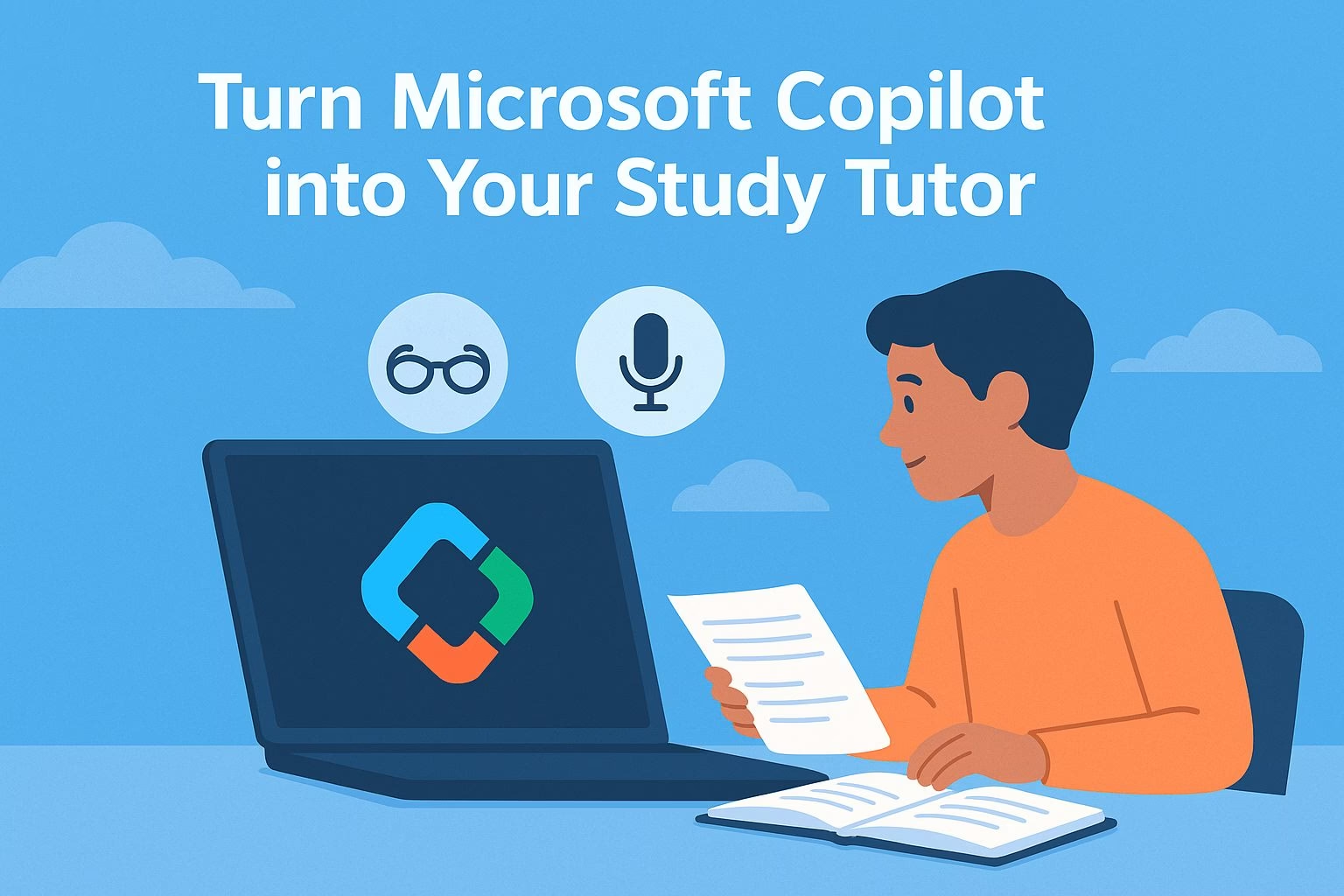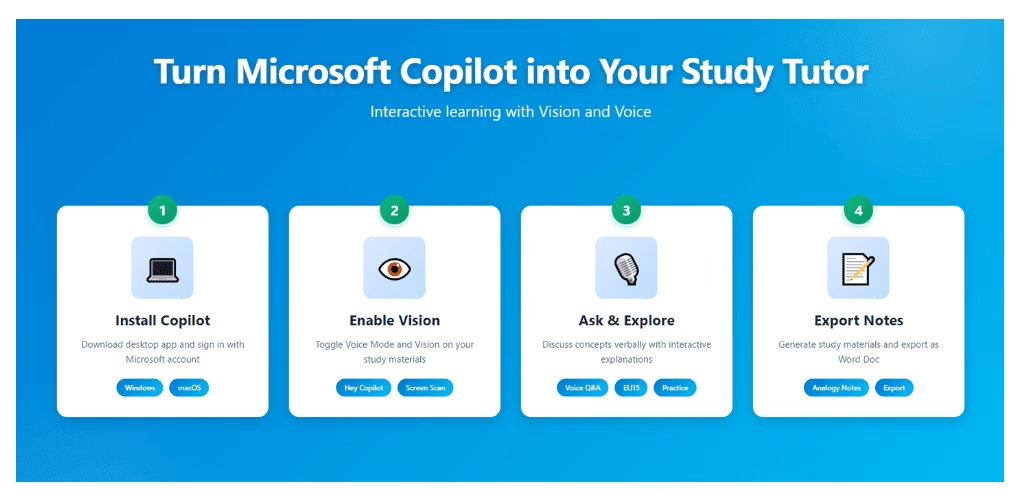Turn Microsoft Copilot into Your Study Tutor
Microsoft Copilot can do more than just answer questions or write summaries. With its Vision and Voice features, it can act as your personal study tutor. You can interact with your notes verbally, explore ideas in depth, and even export your insights as organized study material.
This guide walks through how to set it up and use it for learning. You’ll learn how to enable the right settings, ask the right prompts, and make the most of its study features.
Once configured, Copilot can help you:
-
Explain difficult topics in simple terms
-
Generate practice problems and solve them interactively
-
Export detailed notes into editable Word documents
How to Set Up Microsoft Copilot for Learning
To begin, install Microsoft Copilot from the Microsoft Store if you’re using Windows, or from the App Store if you’re on macOS 14.0 or later with an M1 chip.
Once installed, open the app and sign in with your Microsoft account.
Click your profile icon, then navigate to Settings. Toggle on both Voice Mode and Copilot Vision. These features enable Copilot to see your screen and respond to spoken commands, turning your desktop into an interactive classroom.
Next, open your study materials, which could be a PDF, research paper, or online lecture notes.
With Vision mode active, Copilot can scan and summarize what’s on your screen while you speak naturally, making it ideal for visual learners or those reviewing complex papers.
To test if everything works correctly:
-
Say “Hey Copilot” to activate voice listening.
-
Open a sample document or webpage.
-
Click the eyeglasses icon (Vision) and ask, “Walk me through this paper and give me key insights.”
Copilot will begin describing the content, identify main ideas, and structure the discussion around your learning goals.
How to Interact with Vision and Voice
Once setup is complete, you can start using Copilot like a human tutor. Speak naturally—Copilot is designed to handle free-flow conversation.
Try prompts like:
-
“Explain like I’m 15 how this formula works in real life.”
-
“Generate a practice problem based on this concept and solve it with me.”
-
“Summarize this discussion into a step-by-step breakdown.”
You can pause or stop at any time using the on-screen toolbar. When done, ask Copilot to export the notes:
“Give me analogy-driven notes from our discussion with step-by-step concept breakdown.”
These notes can be saved as a Word document or copied directly into your digital notebook. Each time you interact, Copilot refines its understanding of your learning style, so the more you use it, the more adaptive it becomes.
For deeper study sessions, use Copilot’s Deep Research mode after your discussion.
It connects related concepts, offering cross-topic insights that help you retain information better.
Creating Personalized Study Sessions
After setting up Copilot’s Vision and Voice features, the next step is to build a personalized study routine. Think of it as designing your own interactive class.
You choose the topic, learning pace, and preferred level of explanation.
Start each session by showing Copilot what you’re studying. This could be lecture slides, a chapter from your digital textbook, or a YouTube tutorial paused on a specific concept.
Once the material is visible, say something like, “Hey Copilot, summarize what’s on screen and explain the key principles.” From there, follow up with detailed questions to guide the discussion.
Here’s a simple structure for every study session:
-
Warm-up: Ask Copilot to summarize the topic and highlight difficult areas.
-
Deep Dive: Request step-by-step explanations or analogies to clarify complex points.
-
Practice: Ask for sample questions and work through them aloud.
-
Wrap-up: End with a concise recap or request editable notes for later review.
Over time, Copilot starts adapting to your habits. If you often ask for analogies or daily-use examples, it naturally begins presenting answers that match your style.
That’s what makes it a powerful study partner; it learns from your curiosity.
Pro Tips for Getting Better Results
To get the most out of Microsoft Copilot as your tutor, treat your sessions like conversations rather than commands. Instead of short phrases, use full questions with context.
The more details you include, the more accurate and insightful Copilot’s explanations become.
A few practical tips:
-
Keep your materials open: Copilot’s Vision feature only works with visible content. Make sure your notes or PDFs are on screen.
-
Use specific follow-ups: Try “Can you show how this applies to everyday life?” or “What’s a real-world case study for this idea?”
-
Experiment with tone: If Copilot’s first response feels too technical, ask it to simplify or explain like a teacher speaking to beginners.
-
Enable Deep Research: Once your study session ends, prompt Copilot to “Connect this topic to related ideas I’ve studied before.” It builds cross-topic understanding.
Finally, when you’re reviewing notes later, don’t forget to export your best discussions into a Word file.
This lets you keep a growing library of Copilot-assisted study guides that evolve with your learning goals.