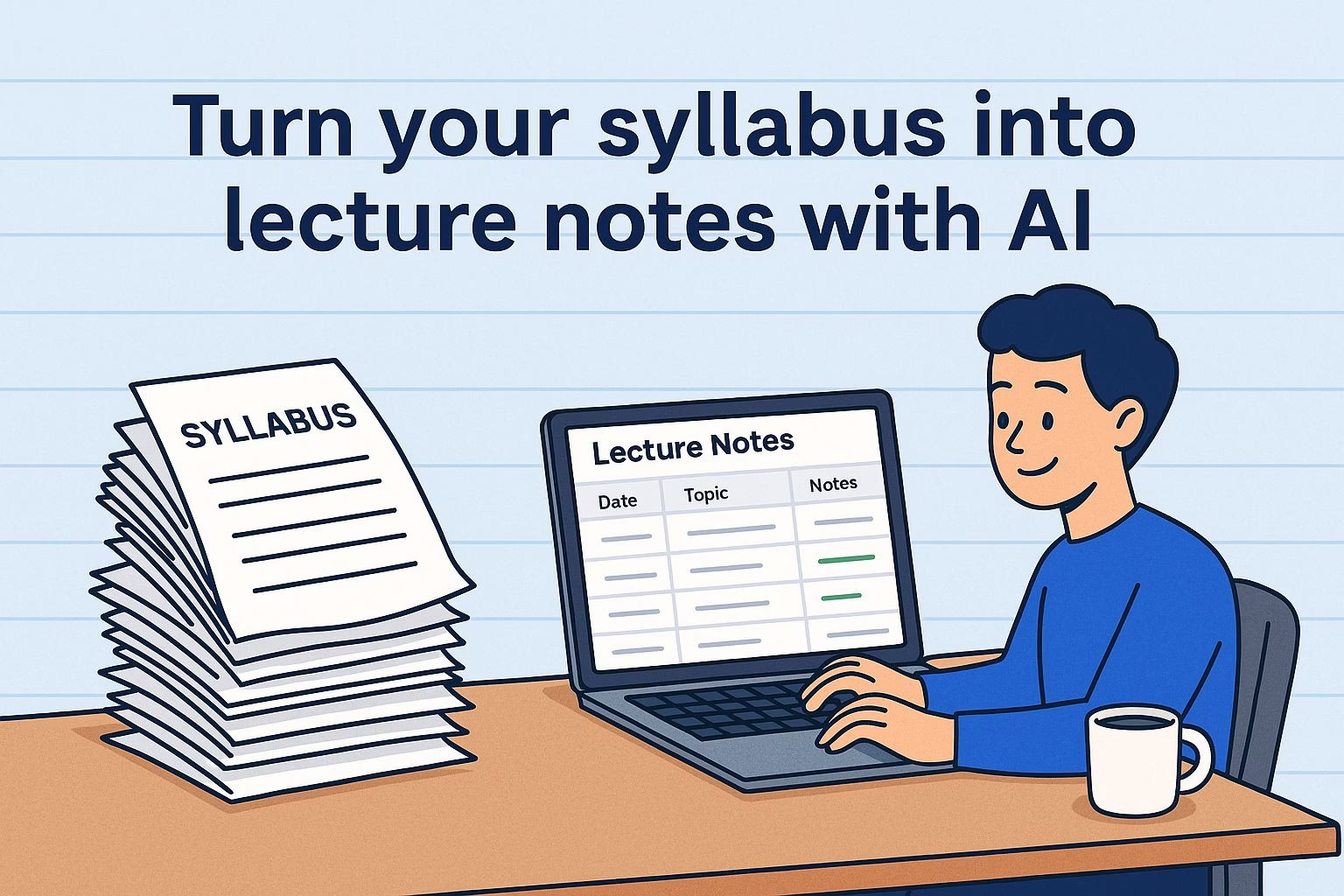Turn a Syllabus into Organized Lecture Notes with AI
Quick Steps
- Go to Notion and open a new page.
- Upload your syllabus as PDF or text.
- Prompt AI: “Let’s make a study guide for this course with a notes database.”
- Review the generated table with weekly lectures, topics, and notes sections.
- Customize views with calendar, Kanban, or tags for exams and difficulty.
- Import all syllabi and link them into a master dashboard.
- Add review dates, confidence checkboxes, and quiz questions.
- Refine with advanced prompts and archive your databases for future use.
Pro Tip: Duplicate your setup for each semester to save hours of prep time.
Every semester begins with the same challenge: taking a long syllabus and figuring out how to turn it into a clear study plan.
Most students either copy dates into a notebook or spend hours setting up spreadsheets, only to fall behind once classes start. That time could be better spent studying.
With AI tools like Notion, you can instantly convert a plain syllabus into a ready-to-use lecture notes system.
Instead of working through endless formatting, you get an organized database that tracks weekly lectures, key concepts, and personal notes from the start.
Setting up your lecture notes system with Notion AI
-
Create your workspace
Go to Notion and open a new page. Hit the spacebar to bring up the AI input window. This shortcut saves time and ensures you can start right away. -
Upload your syllabus
If you have a PDF, upload it directly. If it’s in text form, paste it into the page as plain text. Keeping it clean makes it easier for Notion AI to analyze. Think of this as giving the system the blueprint of your semester. -
Use the right prompt
Type: “Let’s make a study guide for this course. Be sure to include a database where I can take notes on each week’s lecture.”
This tells the AI exactly what you need. -
Review the generated database
Notion AI will create a table with:
-
Rows for each week
-
Lecture dates and topics
-
Columns for key concepts and readings
-
A review status field
-
A notes section
Example: If Week 3 is “Photosynthesis and Cellular Respiration,” the AI will pre-fill that information, leaving you to simply add your own lecture notes.
Customizing the database to fit your study style
-
Add different views
If you prefer visual organization, ask Notion AI to create a calendar view so you can see lectures spread out across the semester. Or use a Kanban view with “Upcoming,” “In Progress,” and “Reviewed” columns for progress tracking. -
Use tags for quick filtering
Add tags such as:-
Difficulty: Easy, Moderate, Hard
-
Exam: Midterm, Final
This lets you filter only the material relevant to your next test.
Example: If only Weeks 1–4 are part of your midterm, filter by the “Midterm” tag and focus on those lectures.
-
-
Expand with custom prompts
Try asking Notion AI to generate:-
Flashcard-style summaries of each lecture topic
-
Columns for “Reading assignments”
-
A section for “Practice questions”
These small tweaks turn a simple syllabus into a dynamic study hub that grows with you.
-
Turning multiple syllabi into one master system
-
Import all of your courses
Don’t stop at one syllabus. Repeat the process for every course you’re taking. Each syllabus can be turned into its own database page inside Notion. -
Link databases together
Once you have several course pages, connect them into a central dashboard. In Notion, you can link databases and create a single view that shows:-
All lectures for the week across courses
-
Deadlines for assignments and readings
-
A combined calendar of exams
Example: Instead of juggling three different course schedules, your master view might show “Week 5: Biology lecture, History essay draft, Math quiz.”
-
-
Build consistency across courses
Make sure every database has the same structure. Use the same columns for Lecture Date, Topic, Key Concepts, and Review Status. This way, you don’t have to relearn a different system for each class.
Making your study routine more effective
-
Schedule review sessions directly in the database
Add a “Next Review Date” column and fill it as you go. This ensures that after you take notes, you already know when you’ll revisit the topic. -
Track progress with simple indicators
Insert a checkbox column called “Confident” or “Mastered.” Each time you feel comfortable with a topic, check it off. Over time, you’ll have a clear visual of what’s solid and what needs more work. -
Turn your notes into active recall tools
Ask Notion AI to generate quiz questions from your notes. For example, if your lecture notes include “Causes of World War I,” you can prompt AI with: “Create 5 quiz questions based on these notes.” This transforms passive notes into active recall practice. -
Use templates for repetition
Once you’ve fine-tuned your database, duplicate it for future semesters. Instead of starting over, you’ll only need to swap in new syllabi and let AI rebuild the content.
Example: If you take five courses every semester, setting this up once means you’ll save hours of prep for every class going forward.
Pro tips for getting the most out of AI study systems
Experiment with advanced prompts
Don’t limit yourself to one prompt. Try asking Notion AI to:
-
Create weekly reading checklists
-
Add columns for “Professor comments”
-
Suggest related resources for each topic
Example: If you’re studying psychology, you could prompt AI to “add a column with recommended case studies or journal articles for each lecture topic.”
Keep refining as the semester goes on
Your syllabus is only the starting point. After each lecture, update the notes column, adjust review dates, and tag important material.
The more you update, the more valuable the database becomes for exams.
Combine AI tools for better results
Notion AI is powerful, but you can also export your notes into other platforms. For instance, create flashcards in Anki or Quizlet by copying your lecture summaries.
This way, the same notes power multiple study formats.
Build a long-term knowledge base
At the end of the semester, don’t delete your database. Archive it.
Over time, you’ll build a personal library of course material that you can revisit when preparing for comprehensive exams, projects, or even teaching others.