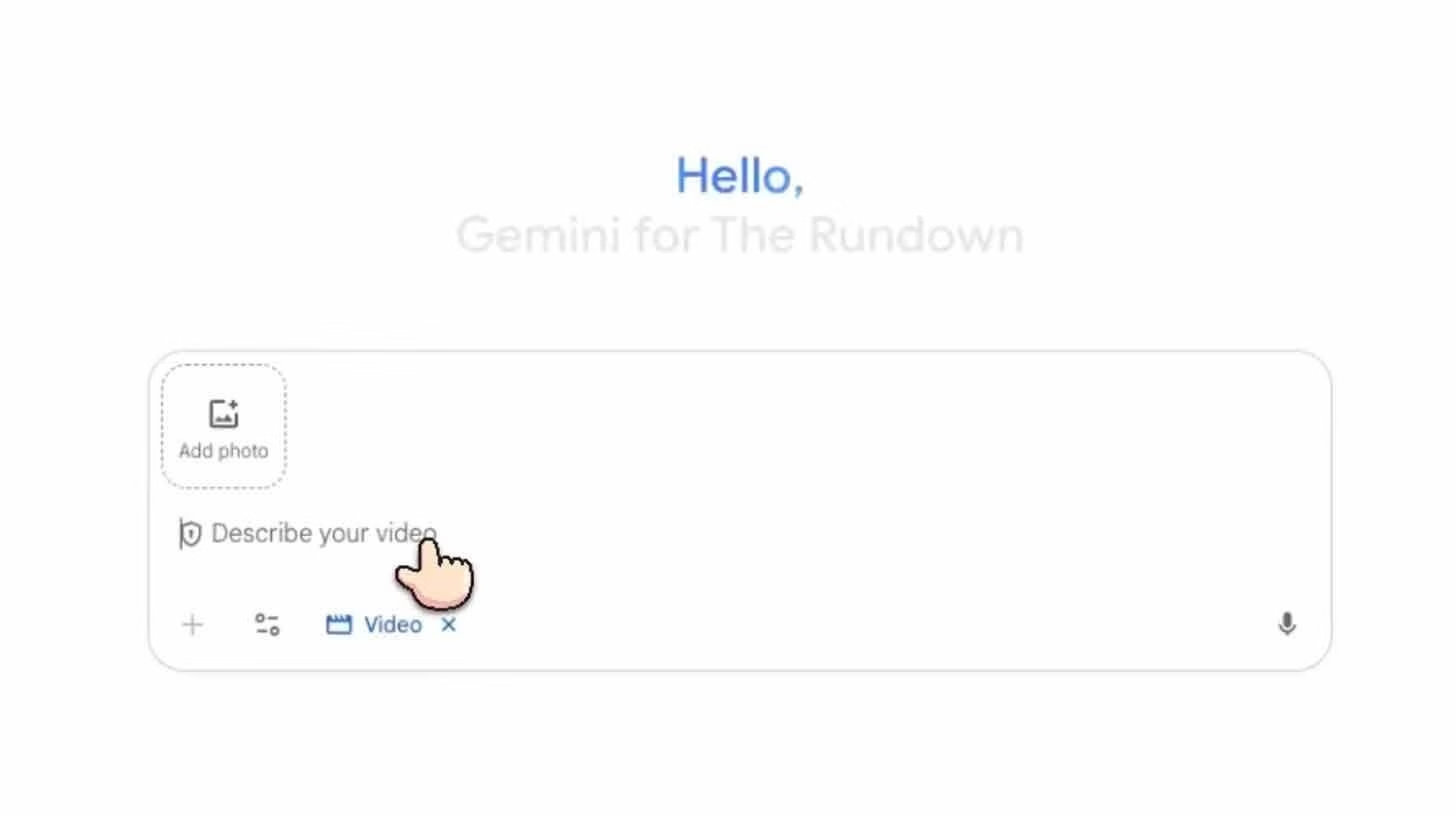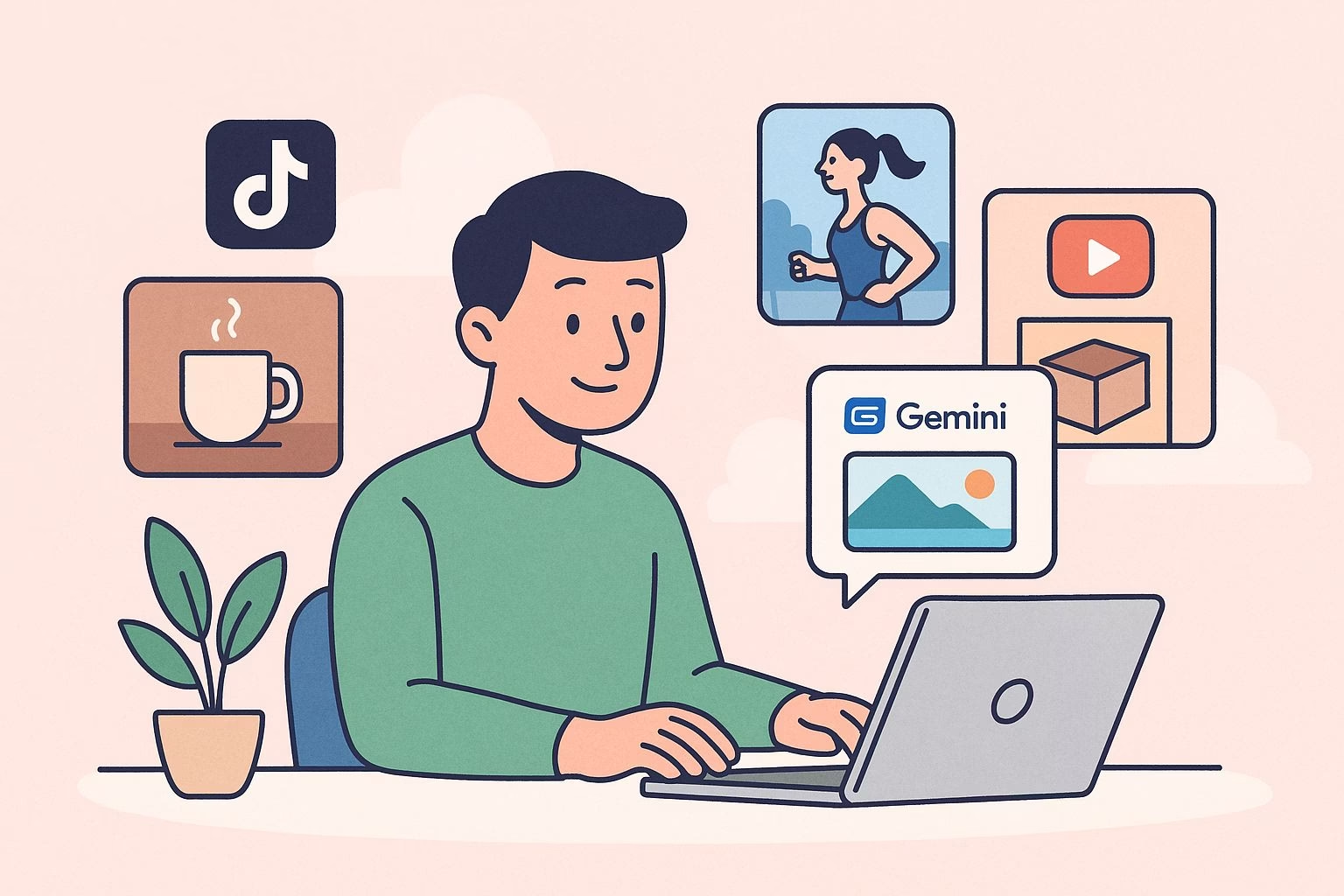How to Prompt Marketing Videos with Gemini’s Veo 3
Creating video ads or social posts usually takes a full production team, but Gemini’s Veo 3 makes it possible to generate clips from just a text prompt or an image.
You don’t need advanced editing skills to get high-quality results. The tool handles transitions, pacing, and visuals while giving you control over the story you want to tell.
With the right approach, Veo 3 can produce short, polished clips ready for campaigns, social media, or branded content.
In this tutorial, I’ll walk you through how to structure your prompts, guide Veo 3 to follow your vision, and then export the results into Canva or other editors for final touches.
Step by step guide to using Gemini’s Veo 3
1. Open Gemini and access Veo
Go to Gemini.
From the top menu, select Tools → Videos with Veo.
This opens the video generation interface, where you can start building your clip.
2. Build your creative brief
You can either:
-
Drag and drop an image reference if you already have a visual style in mind.
-
Or type a text description that outlines clear scenes and key elements.
Be specific about what you want Veo 3 to show.
For example, instead of “a person running,” write “a young woman jogging on a beach at sunrise, camera tracking from behind.”
3. Use a structured prompt
A strong prompt gives Veo better direction. Try this format:
“Create a [product] video. Theme: [message]. Scene 1: [description]. Scene 2: [transition]. Must show: [key element].”
Example:
“Create a coffee brand video. Theme: energy boost for mornings. Scene 1: close-up of steaming coffee mug. Scene 2: whip pan to a smiling person starting work. Must show: brand logo on mug.”
4. Generate the video
Submit your prompt and let Veo process it.
On the Pro plan, you can generate about two videos per day. The tool will deliver a preview you can review before moving forward.
5. Edit and export
Export the video to Canva or another editor.
From there, you can:
-
Swap text overlays
-
Add licensed music
-
Crop into different formats (9:16 for TikTok/Reels, 1:1 for Instagram feed, 16:9 for YouTube or presentations)
Pro tip for better results
Be direct with cinematography terms in your prompts. Words like whip pan, match cut, or slow fade are recognized by Veo and give you more control over transitions than vague descriptions such as “change the scene.”
Examples of strong Veo 3 prompts
When you’re starting out, it helps to see how structured prompts look in action.
Below are three examples you can adapt for your own campaigns.
Example 1: Product launch video
“Create a smartwatch video. Theme: modern lifestyle. Scene 1: close-up of watch lighting up with notifications. Scene 2: whip pan to a person jogging in the park. Must show: product logo at the end.”
Example 2: Service promotion video
“Create a fitness app video. Theme: personal progress. Scene 1: split-screen showing ‘before’ and ‘after’ workout stats. Scene 2: match cut to a happy user checking progress on phone. Must show: app dashboard.”
Example 3: Social awareness video
“Create a recycling awareness video. Theme: small actions matter. Scene 1: close-up of a plastic bottle being thrown away. Scene 2: transition to the same bottle being recycled. Must show: campaign slogan ‘Every choice counts.’”
Each example makes clear what the product or message is, breaks the video into two or more scenes, and includes a required element at the end.
Tips for getting better results with Veo 3
-
Be clear about camera movement. Terms like dolly zoom, tracking shot, or drone view help Veo generate more cinematic output.
-
Limit each prompt to 2–3 scenes. Too many instructions make the video less cohesive.
-
Always include a must-show element. This ensures your logo, slogan, or key visual doesn’t get lost in rendering.
-
Use image references when possible. A reference image reduces guesswork and aligns the visuals with your brand style.
-
Keep experimenting. Small wording changes in prompts can produce noticeably different results.
How marketers can use Veo 3 videos
Short, generated clips from Veo 3 fit into many parts of a campaign.
Here are some common ways to put them to work:
Social media campaigns
Create 9:16 vertical cuts for TikTok, Instagram Reels, or YouTube Shorts.
These are quick to produce, eye-catching, and cost far less than hiring a crew.
You can rotate different messages and test which version gets the best engagement.
Paid ads
Veo 3 clips can serve as lightweight creative for Facebook Ads or Google Video campaigns.
Marketers often need dozens of ad variations, and generating them with prompts is faster than traditional production.
Product launches
When announcing a new product, you can quickly make a teaser video.
A short scene showing the product with a logo or tagline can spark interest before you release longer content.
Internal or client pitches
Teams can use Veo 3 to mock up video ideas for stakeholders.
It’s easier to explain a storyboard when you have a visual draft ready in minutes.
Content repurposing
Export into Canva to adapt one clip for multiple platforms.
A single 15-second video can be repurposed into different aspect ratios for feeds, stories, and ads.