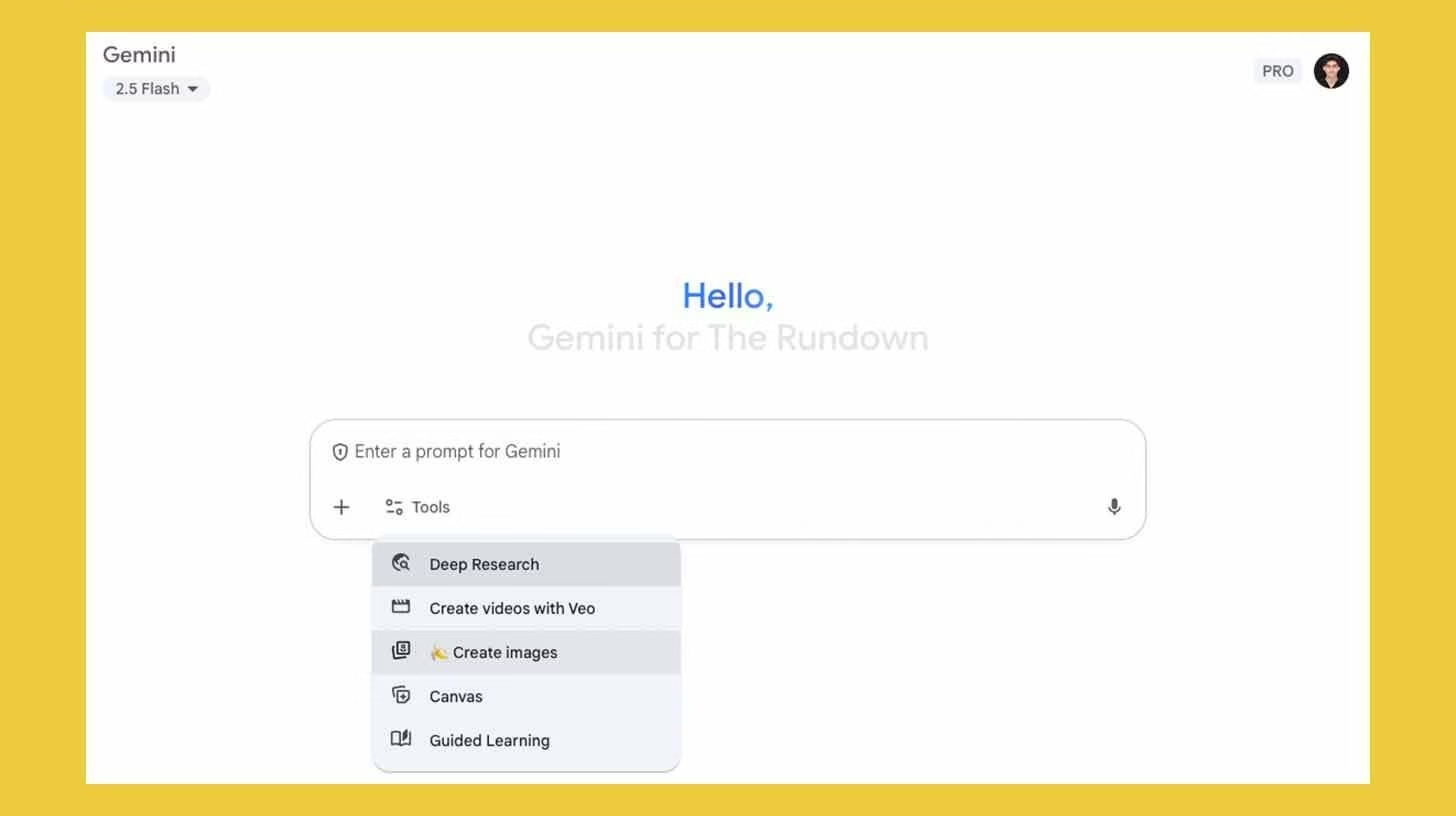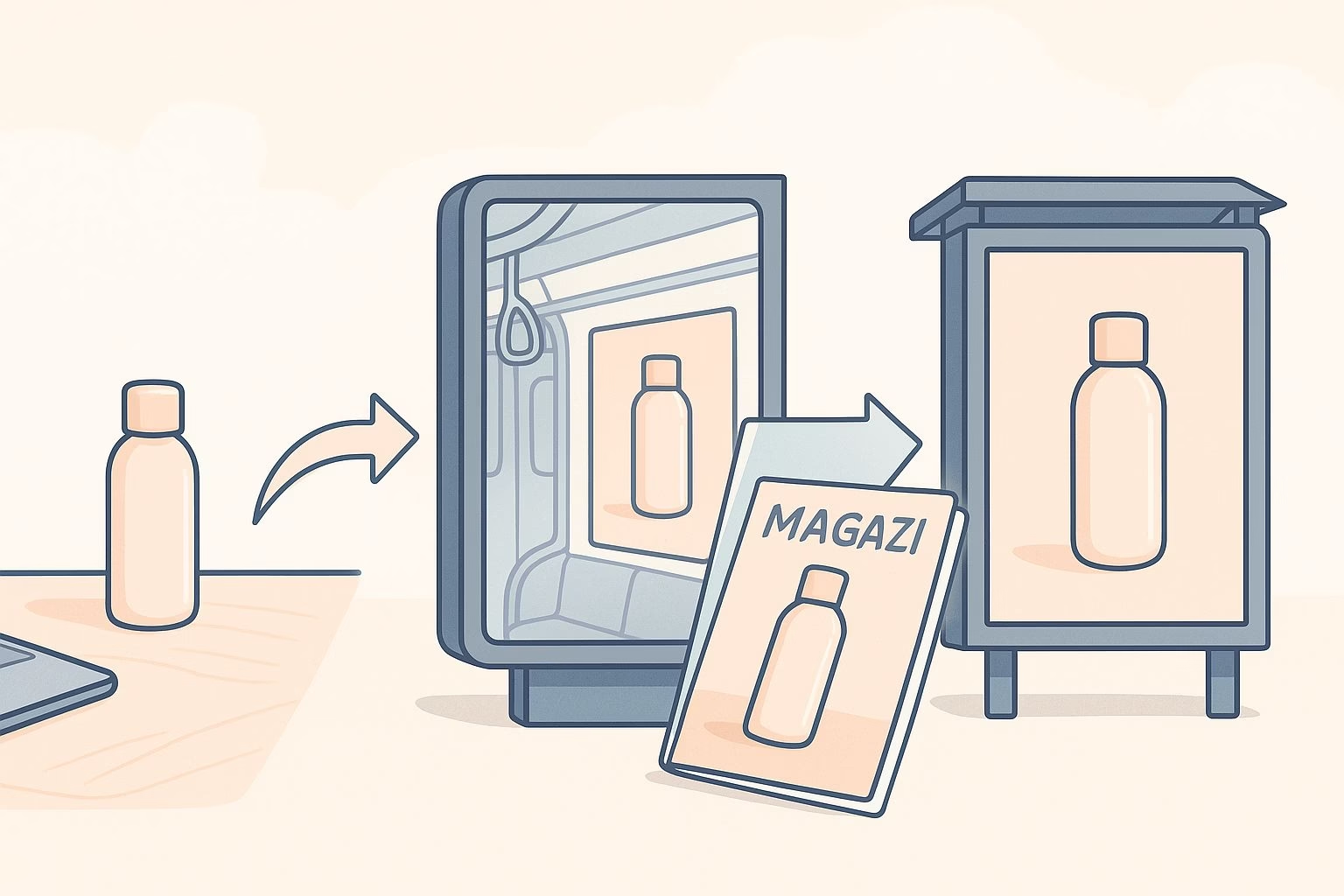How to Create Product Ads with Nano Banana
Turning a simple photo into a polished ad is easier than ever with Google’s Nano Banana, also called Gemini 2.5 Flash Image.
This tool lets you take a product picture, place it in realistic ad environments, and even bring sketches to life with color and movement.
The best part is the cost. At around 4 cents per image, you can test campaign ideas before investing in expensive production.
In this tutorial, we’ll go step by step through how to use Nano Banana to create ads and animations that look like professional marketing work.
You’ll learn how to access the tool, upload your images, set the right prompts, and even convert results into short videos.
Quick Summary
- Step 1: Go to gemini.google.com and turn on Create Images
- Step 2: Upload a product photo and prompt environments (subway, bus stop, magazine, etc.)
- Step 3: Generate ads with realistic lighting and perspective
- Step 4: Upload sketches to convert into full-color ads
- Step 5: Toggle Create videos with Veo to animate your ads
- Cost: About 4 cents per image through the API
Pro tip: Test your ad concepts on social media before scaling up production.
Step 1 Open Gemini and enable image creation
Head over to gemini.google.com. Click on Tools and switch on Create Images.
This activates Nano Banana (Gemini 2.5 Flash Image), the feature that powers product ad creation.
Take a moment to confirm it’s enabled. Once you see the option active, you’re ready to upload your first product photo.
Step 2 Upload your product photo and set your prompt
Click the upload button and add your product photo. In the prompt box, describe where you want the ad to appear.
For example:
Create ads to fit various environments with the attached image — subway, train station, bus stop, luxury magazine
Gemini will then blend your product naturally into those environments, adjusting lighting and perspective automatically.
This is how you can turn a plain photo into a polished marketing mockup in seconds.
Step 3 Generate realistic ad environments
Once you hit enter, Gemini will generate variations of your product placed in the environments you requested.
Look closely at how it adjusts:
-
Lighting matches the surroundings
-
Shadows fall in the right direction
-
Angles and perspective feel natural
You can generate multiple sets to compare and refine until you find the one that best matches your campaign style.
Step 4 Transform sketches into full-color ads
Nano Banana also works with simple sketches. Upload a black and white drawing, and the model will add color while keeping the structure exactly the same.
This is especially useful if you design concepts on paper or want to quickly bring a rough idea to life before committing to full production.
Step 5 Turn images into short animated videos
For campaigns that need motion, toggle on Create videos with Veo inside Gemini.
Select one of your generated ads, and the tool will create a short video complete with sound.It usually takes about two minutes to render.
You can use these videos for social ads, digital billboards, or quick promotional clips.
Pro tip Test before spending big
At around 4 cents per image through the API, you can mock up entire campaigns without burning your budget.
Run the images on social media, gather reactions, and find which ad concepts resonate with your audience.
Once you know what works, you can invest in higher-quality production for those winning ideas.