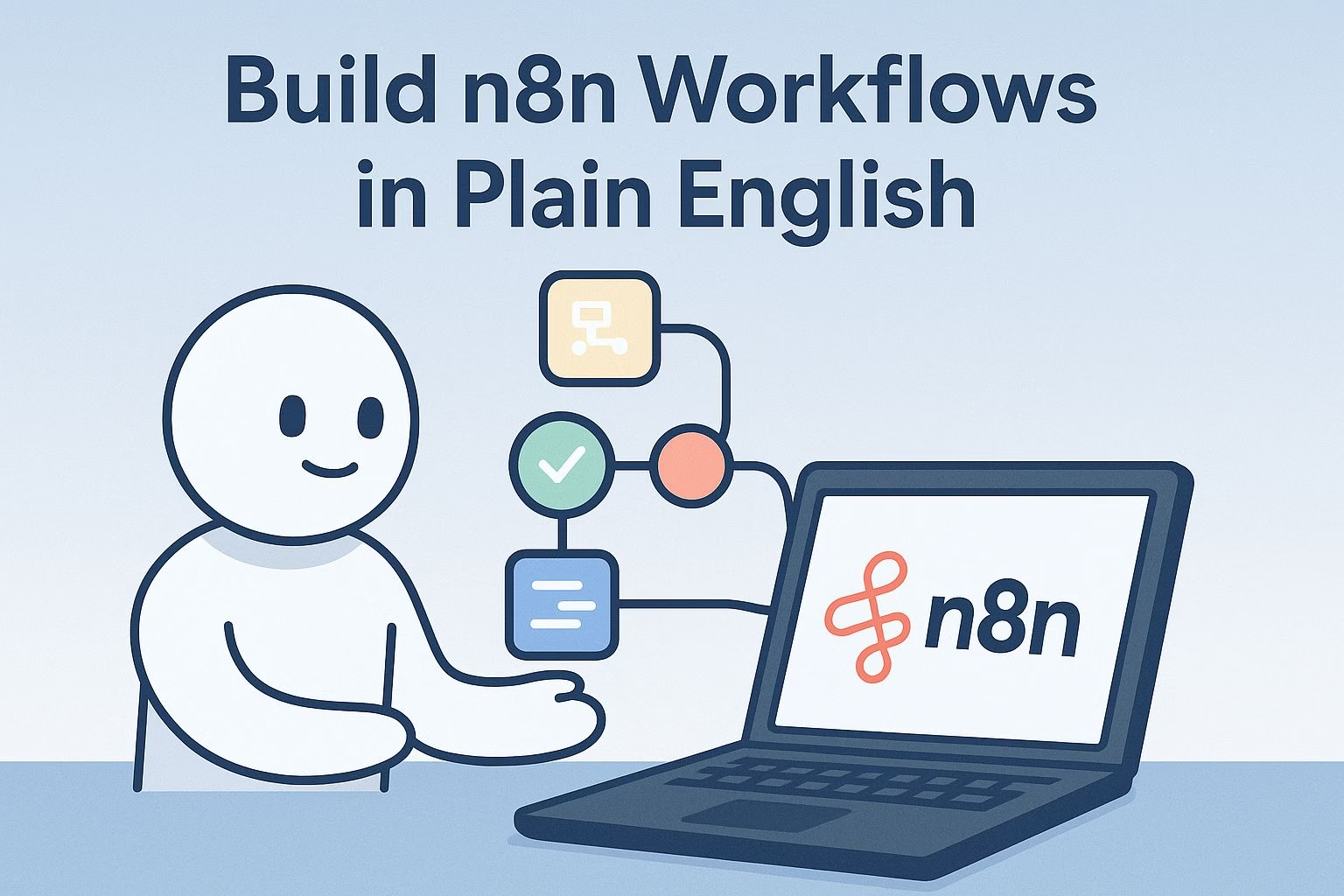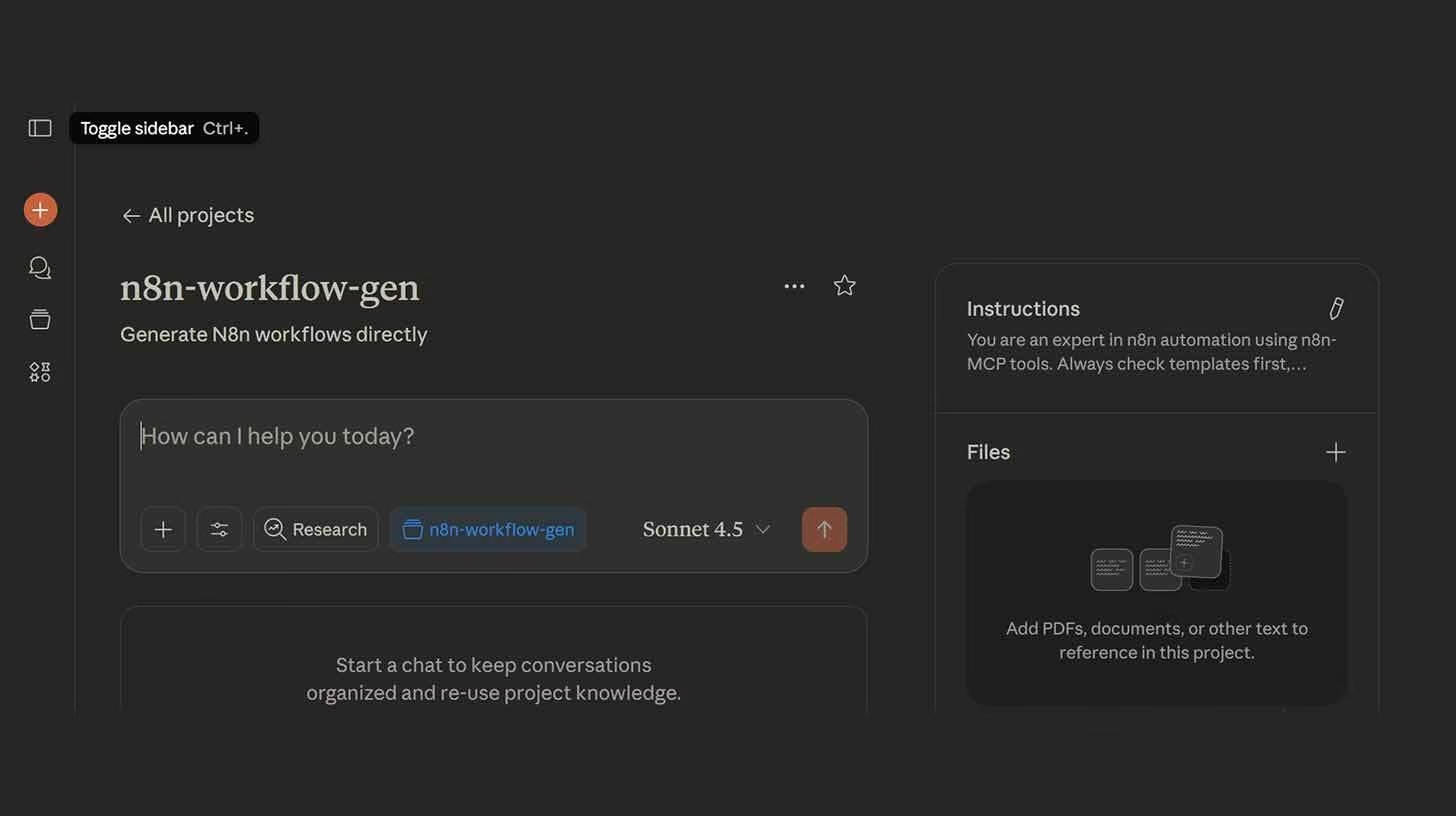How to create n8n workflows directly from Claude
Key takeaways:
- You can connect Claude Desktop to n8n using MCP with just a few setup steps.
- Clear, detailed prompts generate accurate multi-step automations.
- Advanced workflows can span across Gmail, Slack, Airtable, Asana, and more.
Automating tasks with n8n usually means dragging nodes around and linking them step by step. That works, but it takes time. A faster way is to let Claude Sonnet 4.5 handle the heavy lifting.
You can now describe what you want in plain English and get a complete n8n workflow ready to run. This setup connects Claude to n8n through MCP, so you never have to wire nodes manually again.
The idea is simple. You install Claude Desktop and Node.js, connect your n8n instance through an API key, and enable MCP inside Claude.
From there, you just tell Claude what workflow you want. It could be something like logging invoices from Gmail into Google Sheets, or creating Todoist tasks whenever a Slack message has the word “urgent.”
The clearer you are, the better the automation Claude produces.
This guide walks through the setup step by step. I’ll also share a few examples of how specific prompts can create powerful automations.
You’ll find direct download links for Claude Desktop and Node.js in the instructions.
Once configured, you’ll be able to launch workflows from a single request, saving hours of manual work.
How to set up Claude with n8n for automation
Getting Claude to build n8n workflows for you only takes a few steps.
The setup connects your Claude Desktop app to your n8n instance through MCP so it can send and receive workflow commands.
-
Install the tools
-
Download and install Claude Desktop.
-
Install Node.js if you don’t already have it.
-
-
Start the MCP server
-
Open your terminal and run:
-
This starts the MCP server, which acts as a bridge between Claude and your n8n workflows.
-
-
Add your n8n credentials
-
In Claude Desktop, go to Settings > Developer > Edit Config.
-
Paste in the configuration code.
-
Add your n8n URL (found in your workflow dashboard) and an API key (create one in Settings > n8n API > Create API Key).
-
-
Enable MCP in Claude
-
Restart Claude Desktop.
-
Click the n8n MCP icon in the bottom right corner.
-
Hit Enable all tools so Claude can access your workflows.
-
At this point, Claude is connected to n8n. You’re ready to start building workflows by describing them in plain language.
How to create your first workflow with Claude
Once MCP is running and linked to your n8n account, you can start creating workflows by simply telling Claude what you want.
Here’s how:
-
Open Claude Desktop and click the n8n MCP icon.
-
Describe your automation clearly. For example:
-
“Build an n8n workflow that monitors my Gmail for emails with ‘invoice’ in the subject, extracts the invoice amount using AI, and logs it to a Google Sheet.”
-
-
Get your workflow link. Claude will automatically generate the workflow and give you a direct link to open it in your n8n dashboard.
-
Fine-tune with details. The more specific you are, the better results you get. Instead of asking Claude to “automate my emails,” try:
-
“When I get a Slack message with ‘urgent,’ create a task in Todoist and send me a calendar reminder.”
-
With clear prompts, Claude will return a fully structured workflow you can use right away.
Advanced examples of workflows you can build
Once you’ve got the basics working, you can push Claude to design much more advanced workflows. The key is giving step-by-step instructions in plain language.
Here are a few examples you can try:
-
Automated lead tracking
-
Ask Claude: “When I receive a new lead from Typeform, add it to Airtable, send a Slack notification to the sales team, and schedule a follow-up email in Gmail.”
-
Claude will generate a complete workflow with nodes for Typeform, Airtable, Slack, and Gmail already linked.
-
-
Customer support triage
-
Prompt Claude: “Check my support inbox every hour. If an email contains the words ‘refund request,’ forward it to finance, tag it in Zendesk, and add a row to my Google Sheet log.”
-
This workflow saves support teams from repetitive sorting.
-
-
Project management sync
-
Say: “When a new task is created in Asana with the label ‘design,’ create a matching card in Trello, upload the task details to Notion, and alert the design channel in Slack.”
-
This ties multiple tools together with one simple description.
-
These kinds of setups show that Claude with MCP doesn’t just handle one-off tasks.
It can build multi-step automations that would normally take you a long time to wire up by hand.
Tips for writing better automation prompts
The quality of your workflow depends heavily on how you phrase your request.
Here are some ways to make your prompts stronger:
-
Be specific about triggers.
-
Instead of “check my emails,” say “check my Gmail inbox for messages with the subject line containing ‘invoice.’”
-
-
Name the exact actions you want.
-
Say “log the invoice amount into Google Sheets” rather than “track invoices.”
-
-
Set clear conditions.
-
Use phrasing like “if subject contains ‘urgent’” or “only when the sender is from @mycompany.com.”
-
-
Break complex workflows into steps.
-
If you want something with multiple conditions, give Claude the order of operations in your request.
-
-
Test small before scaling.
-
Start with one or two steps. Once it works, expand into more complex automations.
-
The more structure you give Claude, the more accurate and usable your workflows will be.