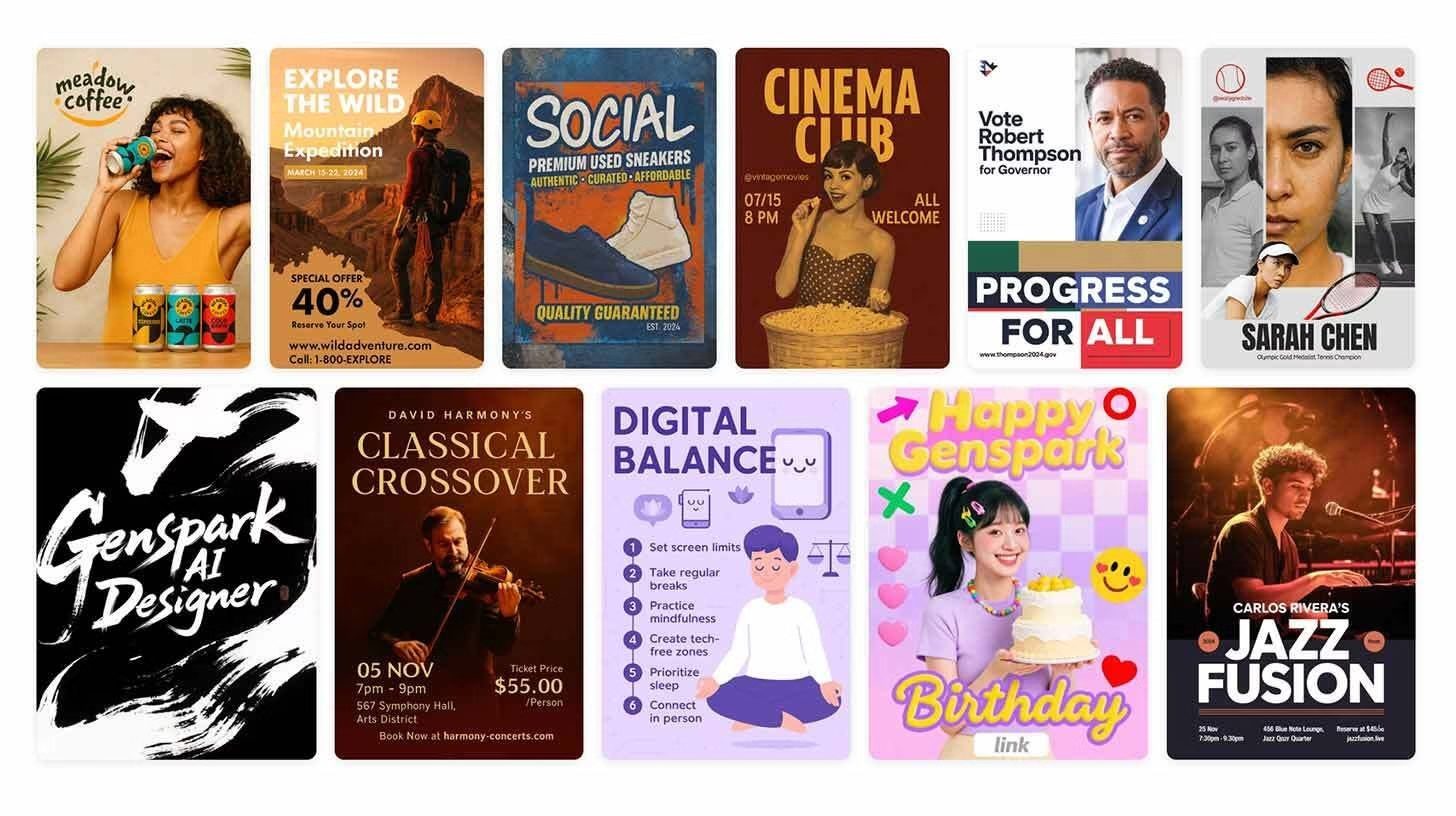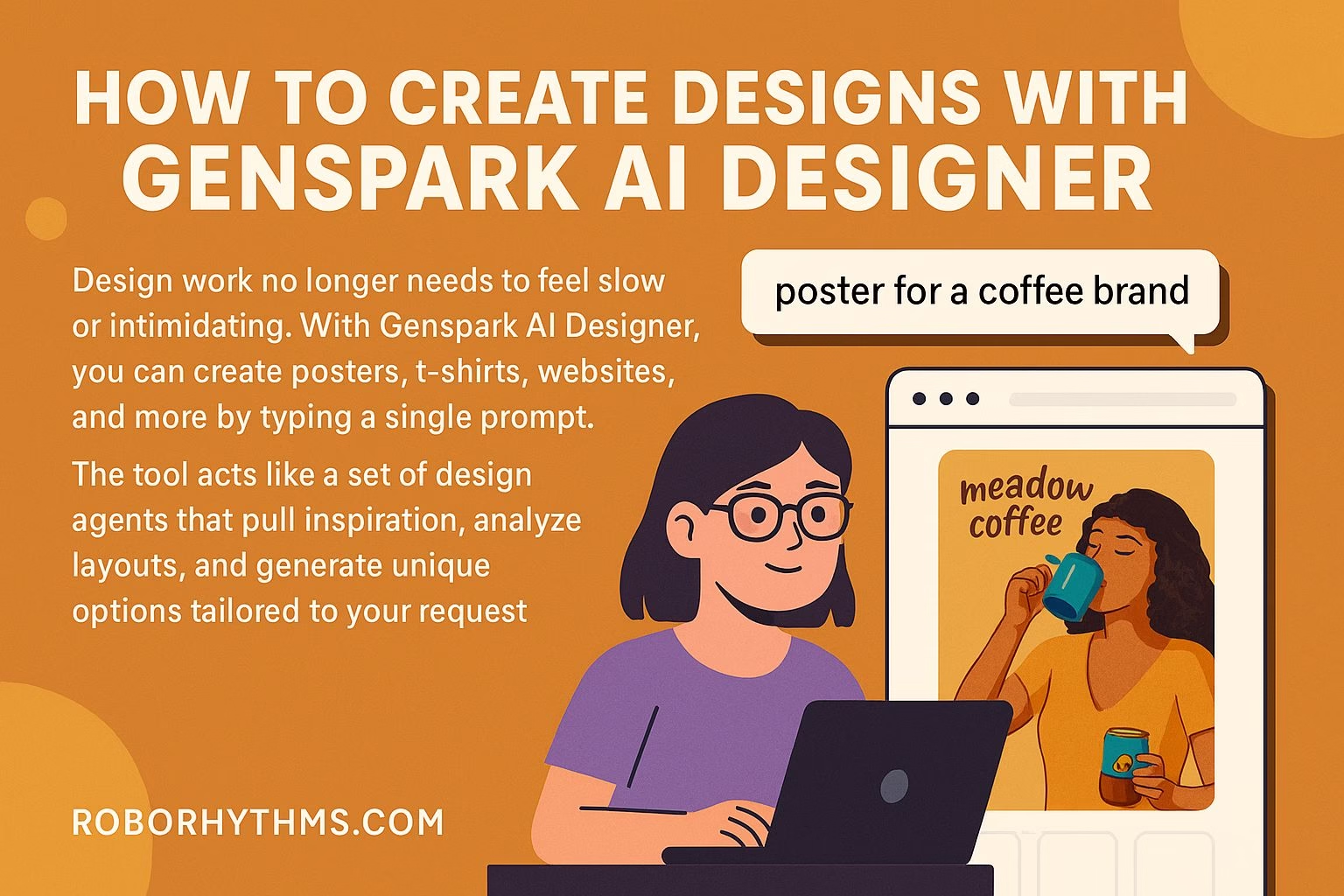How to Create Designs with Genspark AI Designer
Design work no longer needs to feel slow or intimidating. With Genspark AI Designer, you can create posters, t-shirts, websites, and more by typing a single prompt.
The tool acts like a set of design agents that pull inspiration, analyze layouts, and generate unique options tailored to your request.
This tutorial will guide you step by step, from writing your first prompt to refining your results into production-ready designs.
You’ll see how to get the most out of your daily credits, how to push for better styles, and how to turn mockups into working websites.
Getting Started with Genspark AI Designer
Head over to Genspark AI Designer and you’ll find a simple prompt box waiting for your ideas. This is where the process begins.
Think of it as giving instructions to a design assistant. The clearer your prompt, the better the results you’ll see.
Start with a specific request.
For example:
-
“Create a t-shirt for a company boss that says The buck stops here”
-
“Design a website for my tennis coaching business”
Once submitted, Genspark’s agents search for inspiration online, study layouts, and generate four unique design options.
These will range from clean minimalist looks to bold vintage styles.
Refining Your First Designs
After you receive your initial designs, you can push them further with quick follow-ups.
Add short refinements like “make it viral” or “make it modern minimalist” to guide the style in the direction you want.
Small tweaks can make the difference between a basic layout and something ready to share.
Genspark also lets you go beyond surface edits. You can request details like “highlight testimonials” or “add booking feature” when working on websites.
Each adjustment sharpens the final design and makes it more usable for real projects.
Downloading and Converting Your Designs
Once you’re happy with the mockup, you can download it directly from Genspark. This works well for posters, t-shirts, and social media graphics.
If you’re working on a website design, there’s an option to send it to the GenSpark Developer Agent.
This tool can turn your layout into actual code, making it easier to launch a live site without starting from scratch.
The workflow is smooth. You generate, refine, then either save or convert.
This saves hours compared to building everything manually in design software or coding from the ground up.
Making the Most of Your Free Credits
The free plan on Genspark gives you 200 credits daily. While that sounds generous, they can go quickly if you use long iterations.
To stretch them, focus on writing strong one-shot prompts first.
Be as clear and detailed as possible before you hit submit.
Once you have a solid base design, use smaller refinements instead of starting from scratch again. For example, ask for “more contrast” or “make it minimalist” rather than a full redesign.
This approach keeps credit use low while helping you land the right style.
Pro Tips and Takeaways
Genspark AI Designer is powerful, but it works best when you guide it with precision. Here are a few quick tips to keep in mind:
-
Use descriptive prompts. The more detail you give, the more accurate the results.
-
Start broad, then refine. Let the tool generate multiple layouts before narrowing down with tweaks.
-
Save strong versions early. Sometimes the first round produces a keeper you’ll want to return to later.
-
Balance style with function. A flashy design may look good, but refinements like “add booking feature” make it useful.
With practice, you’ll learn how to squeeze the most out of each prompt and each credit.
Whether you’re creating mockups for t-shirts, posters, or full websites, Genspark gives you options in minutes that used to take hours.
And if you’re exploring more AI tools for design and creativity, RoboRhythms.com covers tutorials like this one to help you stay ahead.