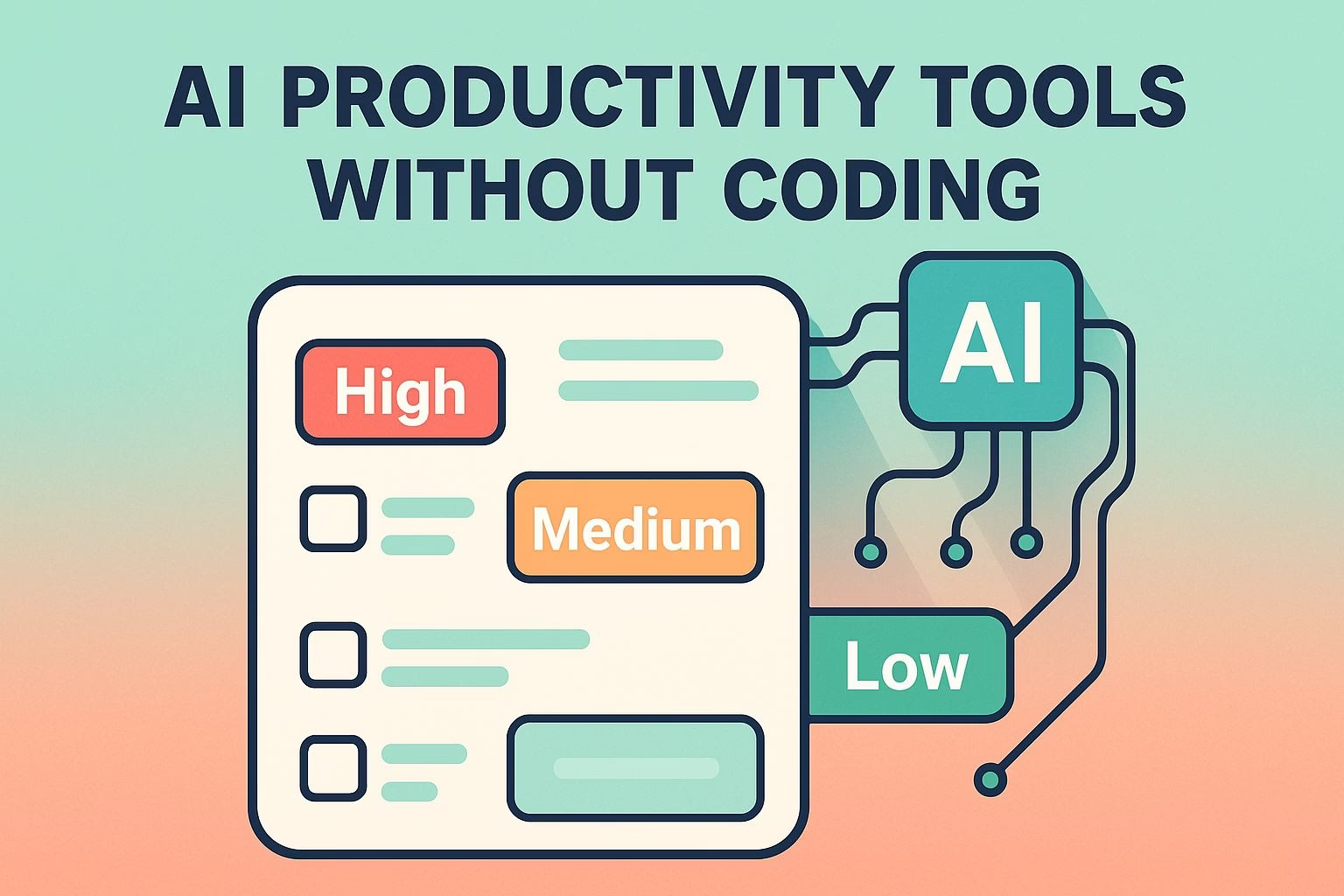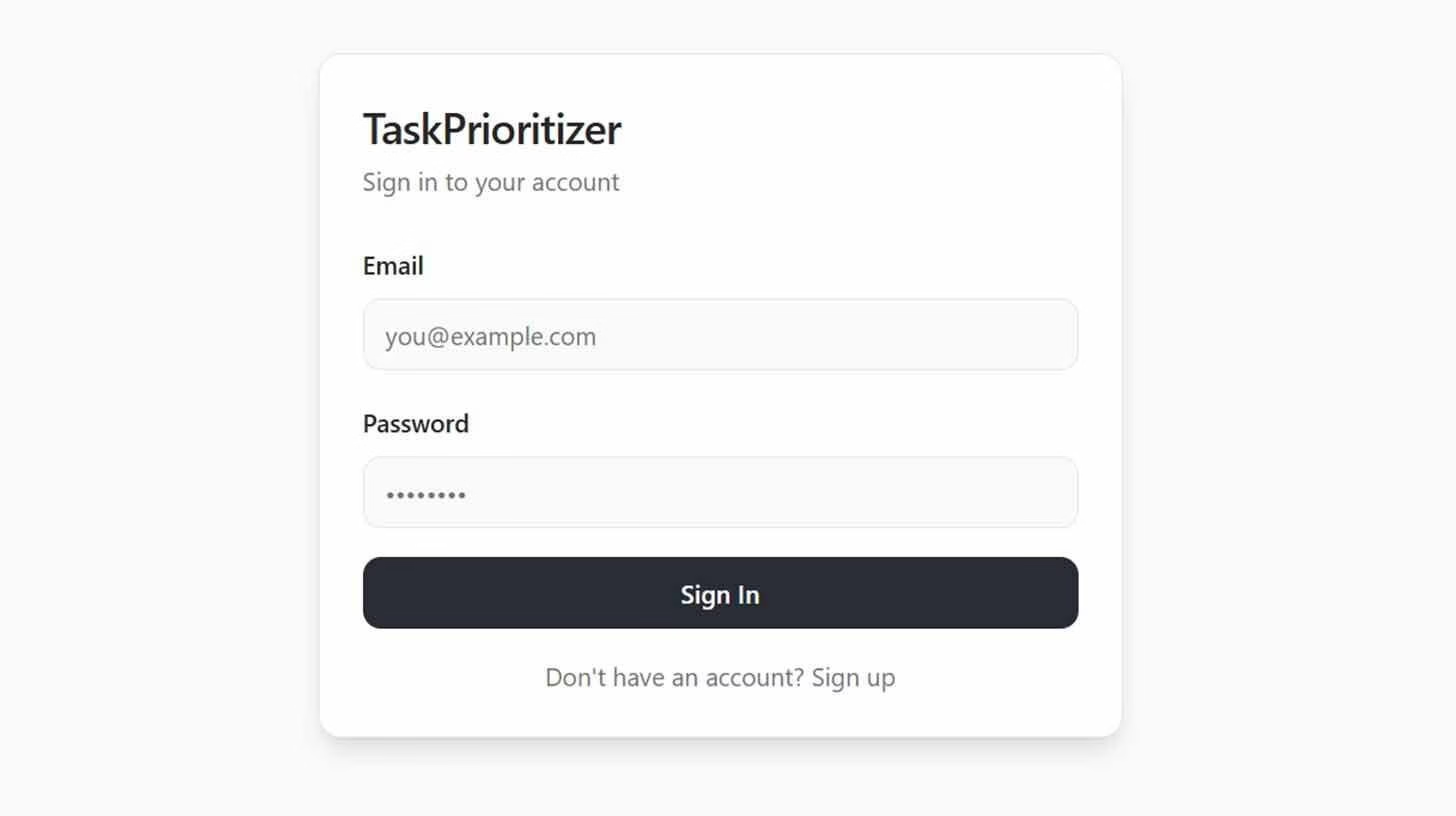Build full-stack AI productivity tools without coding
TaskPrioritizer quick summary
- Build a full-stack app in Lovable using prompts only
- Use Gemini to auto-tag tasks as Low, Medium, or High based on urgency words like ASAP or today
- Enable signup and login so each user sees only their tasks
- Publish with one click and share the live URL for feedback
AI prioritization
Private lists
One-click publish
Creating a full-stack productivity app no longer requires deep programming knowledge.
Platforms like Lovable let you design, connect AI, and publish your own tools with just a few prompts. You can handle the frontend, backend, database, and AI features in one place without writing a line of code.
This guide will walk through the steps of building an AI-powered task management tool called TaskPrioritizer.
The app will let users add tasks, sort them by urgency with AI, and save them under their own accounts.
The best part is that you can get started for free with daily credits.
Anyone who wants to build an AI productivity app, whether for personal use or to share with others, can follow along.
1. How to set up your AI productivity app in Lovable
The first step is signing up at lovable.dev. The platform gives you 5 free credits each day, which is enough to build and test small apps.
Once inside, you’ll use prompts instead of code to create your project.
Start by asking Lovable to build a task tracking app. Use a direct prompt like:
“Build a task tracking app called TaskPrioritizer with a form for task name and description, display tasks as cards with checkboxes, and store in a database.”
Lovable will generate both the interface and the backend. You’ll see a form where users can add tasks, and a card view where each task appears with a checkbox.
Everything is automatically linked to a database, so tasks remain stored and ready for updates.
From here, you can adjust colors, layouts, or text with more prompts.
The goal is to get a working base version of your productivity app that feels simple and functional.
2. How to add AI for task prioritization
Once the basic app is ready, it’s time to bring AI into the workflow. This step makes the tool more than just a digital notepad.
In Lovable, prompt:
“Add AI using Gemini to automatically prioritize tasks as low, medium, or high based on urgency keywords like ‘ASAP’ or ‘today’. Show colored badges, and include a sort button.”
The platform will now connect your database with AI logic. Whenever you add a task, the AI scans the description and assigns a priority.
A task containing “finish today” will appear with a red badge marked High. One that says “later this week” might show a green badge for Low.
The sort button helps you keep the urgent tasks at the top.
This feature is key for turning a simple app into a productivity tool that actively supports decision making.
3. How to enable authentication for private task lists
You want each user to see only their tasks. Turn on accounts inside Lovable to add signup and login.
Prompt inside your project:
“Add user accounts with signup and login so each user can save tasks privately. Each user only sees their own tasks.”
Lovable links the database to the authenticated user. New tasks attach to the current user’s ID. When someone signs in, the app filters tasks by that ID.
Test it by creating two accounts and adding different tasks in each. You should never see the other account’s data.
Add small UX touches: a sign-out link, a profile icon, and a short empty state that says “No tasks yet.”
These details make the app feel ready for everyday use.
4. How to publish and share your AI app
You can ship a working version in minutes. Click Publish in the top right of Lovable to get a live URL.
Share that link with testers or teammates.
Run a quick checklist before you share:
-
Add three tasks with different urgency phrases like “ASAP,” “today,” and “next week.”
-
Click the sort button to confirm High tasks stay on top.
-
Sign out and back in to confirm private lists work.
-
Create a second account to confirm data isolation.
If you plan to write a short launch post, include your live URL and a one-line pitch.
Example: “TaskPrioritizer uses AI to rank what to do next.”