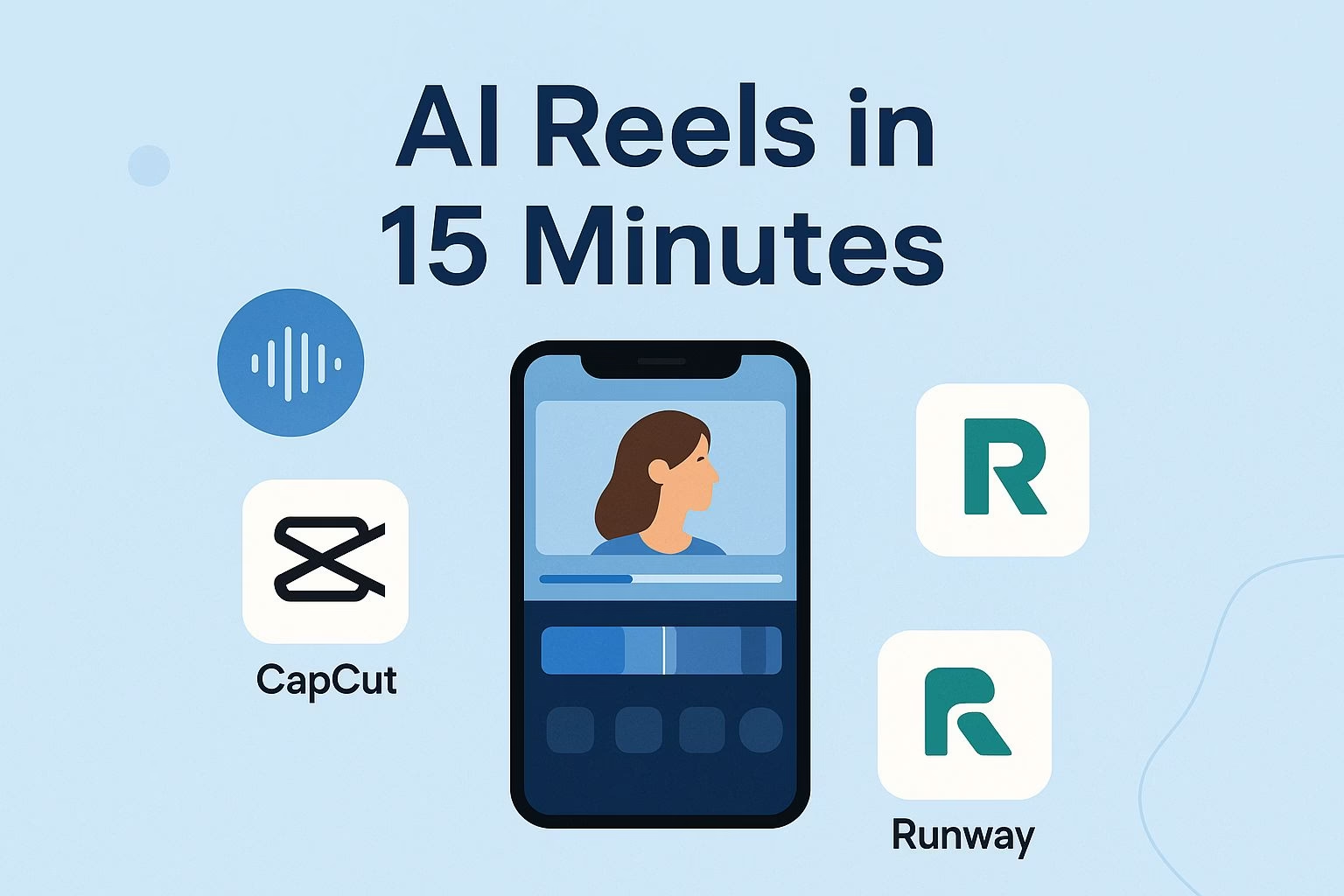How to Make Professional Reels with AI in 15 Minutes
Key Points Covered
• AI templates in CapCut give you a fast visual starting point
• Automated trimming, transitions, and color work cut editing time
• ElevenLabs makes voiceovers clearer and more natural
• Runway enhances backgrounds and subtle effects
• The full workflow produces consistent, polished reels in minutes
Many creators spend far longer editing reels than recording them, and that gap is usually what kills consistency.
Long timelines, endless trimming, and constant re-takes slow everything down until posting becomes a chore instead of a habit.
A faster approach changes the entire experience, especially when AI handles the heavy lifting.
A simple workflow using CapCut AI, ElevenLabs, and Runway can produce polished reels in a fraction of the time.
Each tool takes over a specific part of the process, so you move smoothly from raw clips to something that looks ready for a brand shoot.
Color correction, transitions, auto-trimming, enhanced backdrops, and natural voiceovers all come together without the usual editing fatigue.
The best part is how repeatable the steps become once you’ve tried them a few times. You’re not wrestling with software anymore. You’re just assembling pieces while AI cleans up everything behind the scenes.
Even creators who feel awkward on camera or struggle with capturing the right clips can get results that look intentional and polished.
You’ll learn:
-
How AI tools cut editing time down to minutes
-
How each step fits into a simple, repeatable flow
-
How to approach this, even if recording clips makes you nervous
1. How to Choose an AI Style Template for Faster Reels
Choosing a style template in CapCut AI sets the tone for the entire reel and removes most of the guesswork.
Templates define pacing, transitions, text placement, and the general visual feel, which means you don’t have to design anything from scratch.
This one step saves a large chunk of time, especially when you want a consistent look across multiple posts.
CapCut AI offers templates that respond to the type of content you have. Some work better for talking clips. Some fit travel shots. Others match motivational edits.
The goal is to pick the option that already looks closest to what you want, so AI simply adapts it to your footage. This gives you a clean starting point instead of a blank screen.
A helpful way to narrow down templates is to think about the final mood you want. For example, a bold, punchy template works well for tips or fast advice content.
A calm, muted template fits storytelling or reflective clips. This simple filter keeps you from scrolling endlessly. Once you select your style, you’re ready for the next step without feeling stuck.
Example:
If you post talking tips, choose a template with quick cuts and simple text overlays. It keeps the viewer’s attention without extra editing on your end.
2. How to Add Clips and Let AI Handle the Editing Work
Adding your clips to CapCut AI is where the automated editing begins. You upload your footage and the system trims dead space, applies transitions, and adjusts color for you.
This replaces the manual timeline work that usually eats up hours and slows creators down.
Auto trimming removes those awkward moments at the start or end of clips, which helps the reel feel tighter.
Transitions are already built into the template you selected, so everything connects smoothly without dragging clips around on a timeline.
Color correction also adds consistency when clips come from different lighting conditions, giving the final result a cleaner look.
This step helps creators who feel unsure about recording or dislike how their raw clips look.
Automated cleanup makes the footage look intentional even when the original takes feel messy or rushed. You can record short, simple pieces and still end up with a polished reel.
-
Upload clips directly into your chosen template
-
Let AI trim, transition, and color correct everything
-
Make small tweaks only when something feels off
Example:
If you record several short takes during your day, drop them all in at once. CapCut AI will stitch them into a smooth sequence without you touching the timeline.
3. How to Record a Natural Voiceover with ElevenLabs
A strong voiceover lifts the entire reel, and ElevenLabs helps you create one that sounds clear and natural without needing a studio setup.
Many people avoid voiceovers because they feel stiff when speaking into a mic, but AI smooths out the delivery so the final audio feels warmer and more confident.
This takes pressure off the recording stage and makes the whole process easier.
You can record in your normal tone and let ElevenLabs refine it. The tool removes background noise and evens out volume so every word sits cleanly in the final mix.
This matters when your clips have different ambient sounds. Instead of trying to match everything yourself, the system gives you a uniform sound without any technical steps.
Voiceovers also help creators who feel nervous recording on camera. You can focus on capturing simple visuals first and then record audio separately.
This gives you more control and reduces the stress that slows most people down.
Example:
Record your message in one take, even if you pause or stumble. ElevenLabs will smooth the delivery, and your reel will still sound polished.
4. How to Enhance Backgrounds and Effects with Runway
Runway adds visual polish by improving backgrounds and applying effects that make your reel look more intentional.
You can keep your original shot if it already works, or enhance it when the background feels too plain or distracting. This helps when you film in tight spaces or areas with objects that pull attention away from your message.
The tool also supports creative effects that increase visual interest. Subtle motion, soft lighting, or light texture can turn a simple clip into something more professional.
You don’t need design skills to do this since the features are already built for short-form visuals.
Runway blends into the workflow without slowing anything down. You start with auto-trimmed clips, add your voiceover, and make gentle enhancements that help the reel feel complete.
The goal is not to disguise your setup but to elevate what you recorded.
-
Improve backgrounds when they feel cluttered
-
Add small effects that support your message
-
Keep adjustments light so the reel still feels natural
Example:
If your background feels empty, add a soft color wash effect. It adds depth without changing the original scene.
5. What Your Finished Reel Looks Like After These Steps
The full workflow brings your clips, voiceover, and visuals together into a reel that feels smooth and intentional.
Each AI tool plays a small part, but the combined result looks far more polished than what most creators expect from a quick editing session.
You get clean cuts, consistent color, balanced audio, and backgrounds that look ready for social platforms.
This process works well even when your raw footage feels casual or unplanned. Strong trimming and transitions keep the pacing tight. Color correction creates a uniform style.
The voiceover adds clarity, and background improvements keep the viewer focused on your message. These changes stack up to something that looks professionally produced.
The best part is how predictable the whole routine becomes once you use it a few times. You no longer waste time adjusting timelines or fighting with lighting issues.
You move through each step, let the tools handle the details, and publish with confidence. It’s simple, quick, and reliable enough to use for every reel you post.
Example:
Creators often reuse this exact process for tips, storytelling clips, behind-the-scenes moments, or short updates because the workflow stays fast no matter the topic.
Keeping This Workflow Consistent
A consistent system matters more than perfection, and this workflow gives you a repeatable way to produce reels without stress.
You don’t have to reinvent your process each time. You follow the same steps, let AI clean up rough spots, and focus on recording simple, usable clips.
The routine also helps if nerves or uncertainty slow you down. Clean automated edits reduce pressure while you practice capturing better shots.
Over time, your confidence grows because the results improve even when the recording process still feels new.
This approach supports a sustainable posting habit. You save time, avoid burnout, and build a clearer rhythm around your content.
It’s the kind of system that keeps creators active for the long haul while still giving room to experiment and grow.