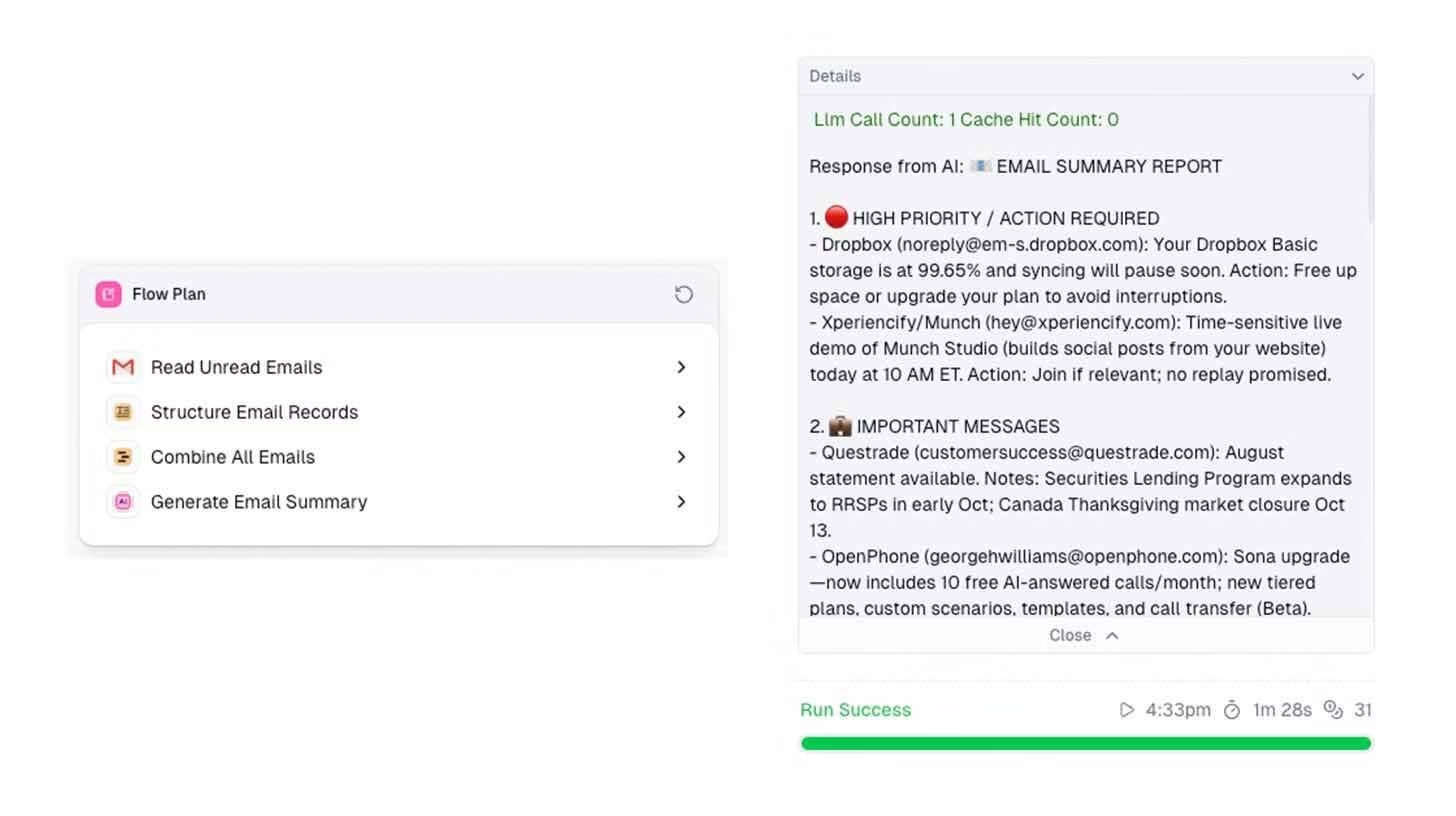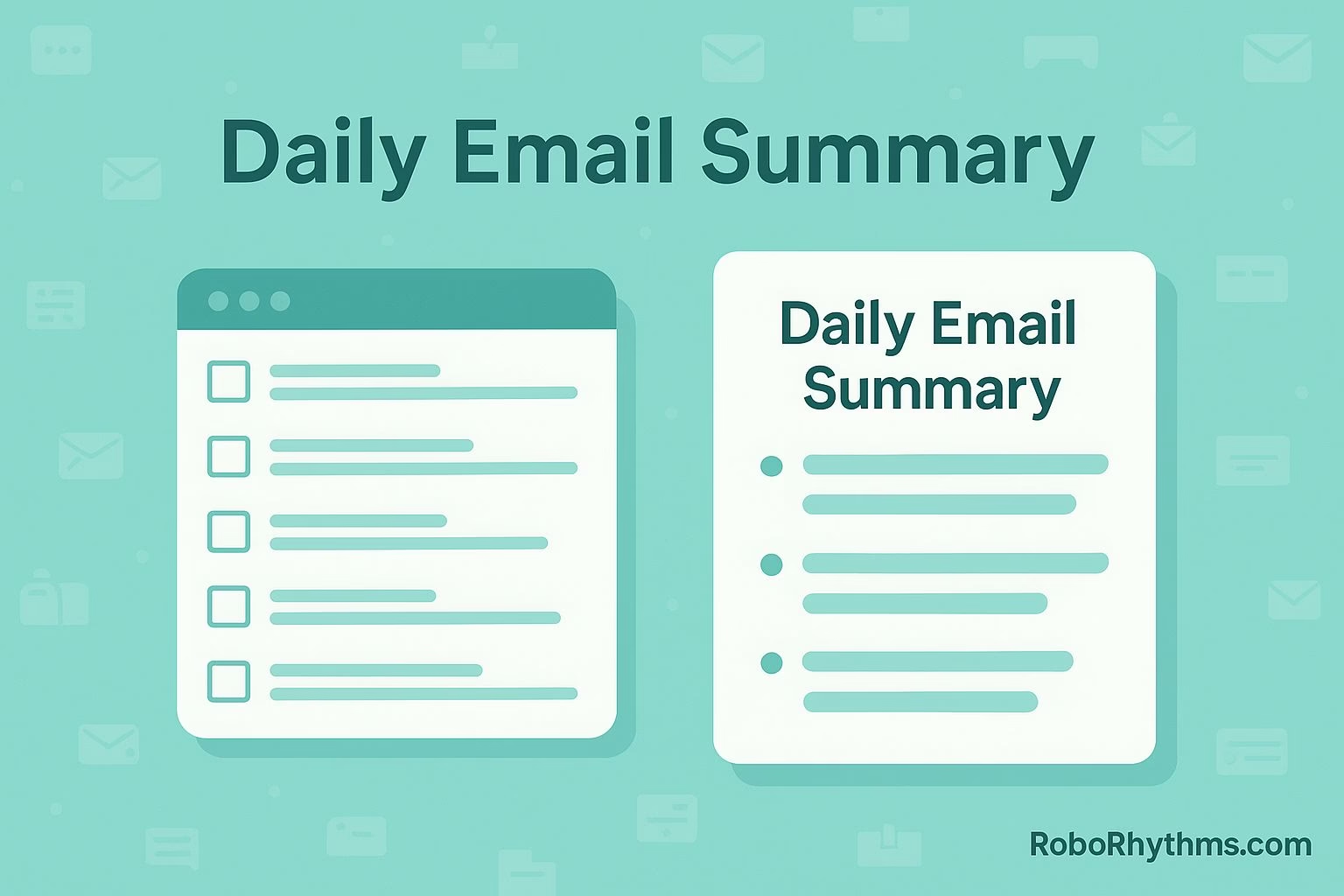How to Get a Daily AI Summary of Your Emails
Tutorial Summary
- Create a new workbook on Gumloop.com using the AI Feature path
- Use a clear prompt such as “Summarize my unread emails from the last 24 hours”
- Review Gummie’s drafted flow for accuracy and adjust nodes if needed
- Run the automation and refine filters to exclude unwanted emails
- Keep improving prompts to get summaries tailored to your needs
Managing email can feel endless. Important updates get buried, and scanning through dozens of messages takes more time than it should.
That’s where Gumloop’s AI agent, called Gummie, comes in. Instead of forcing you to wire complicated workflows, it builds one for you based on a simple description of what you want.
In this tutorial, we’ll walk through how to set up a daily summary of your unread emails.
You’ll see how Gumloop drafts the process, where you can make tweaks, and how to test the final workflow.
The goal is simple: you’ll have one clean summary waiting each day instead of a cluttered inbox.
We’ll number each step clearly and add actionable examples so you can follow along without guesswork.
You’ll also learn how to prompt smarter if you’re not sure what to automate.
Ready to set it up?
Let’s move into the steps.
Step by step guide to set up daily email summaries in Gumloop
1. Create your Gumloop workbook
Start by visiting Gumloop.com. Click New Workbook and choose the AI Feature path.
This tells Gumloop you want the agent to design the flow instead of setting up each node yourself.
Example: Instead of manually dragging in an email node and a summarizer node, you just describe what you want, and Gumloop creates the flow for you.
2. Choose or write your automation prompt
Gumloop offers department presets such as HR, Marketing, or Support. These can be good for inspiration, but for this tutorial, choose Other and type:
“Summarize my unread emails from the last 24 hours.”
Example: If you want something more specific, you could try “Summarize unread emails from clients in the Sales folder with action items only.”
3. Review Gummie’s suggested flow
Gummie will draft a plan with connected nodes:
-
Reading unread emails
-
Structuring the records
-
Combining the content
-
Generating the daily summary
Read through each step and make sure the logic matches your intent.
Example: If you see a step that collects all emails including newsletters, you might adjust it to only pull from your Primary inbox.
4. Run and test your automation
Click Run to generate your first daily summary. Review the output carefully.
Look for missing details, formatting issues, or irrelevant content.
Example: If the summary includes promotional emails, refine the node filters to exclude them. If it feels too vague, adjust the summarizer prompt to request “bullet points with sender names and main action items.”
5. Adjust and refine your workflow
Gumloop lets you edit nodes and prompts anytime.
Small tweaks can drastically improve the clarity of your daily summary.
Example: Add a step that tags urgent messages separately, or include a second summarizer node that creates a shorter TLDR at the top of your report.
Pro tip for smarter prompts
If you’re not sure what to ask Gummie to automate, explain your problem to ChatGPT. Ask it to list 10 automation ideas with AI tools.
Pick the one that saves you the most time, then bring that prompt back into Gumloop.