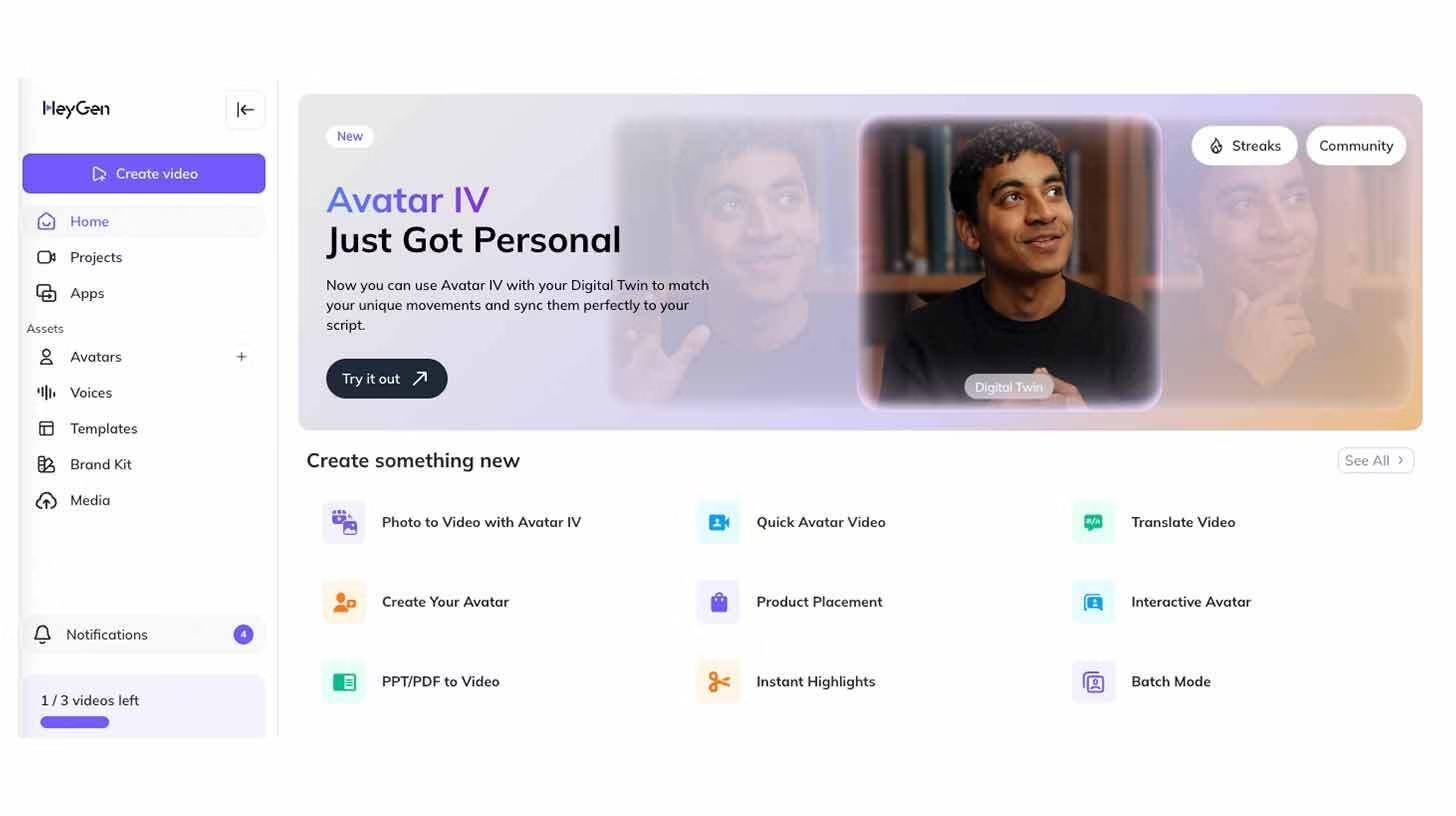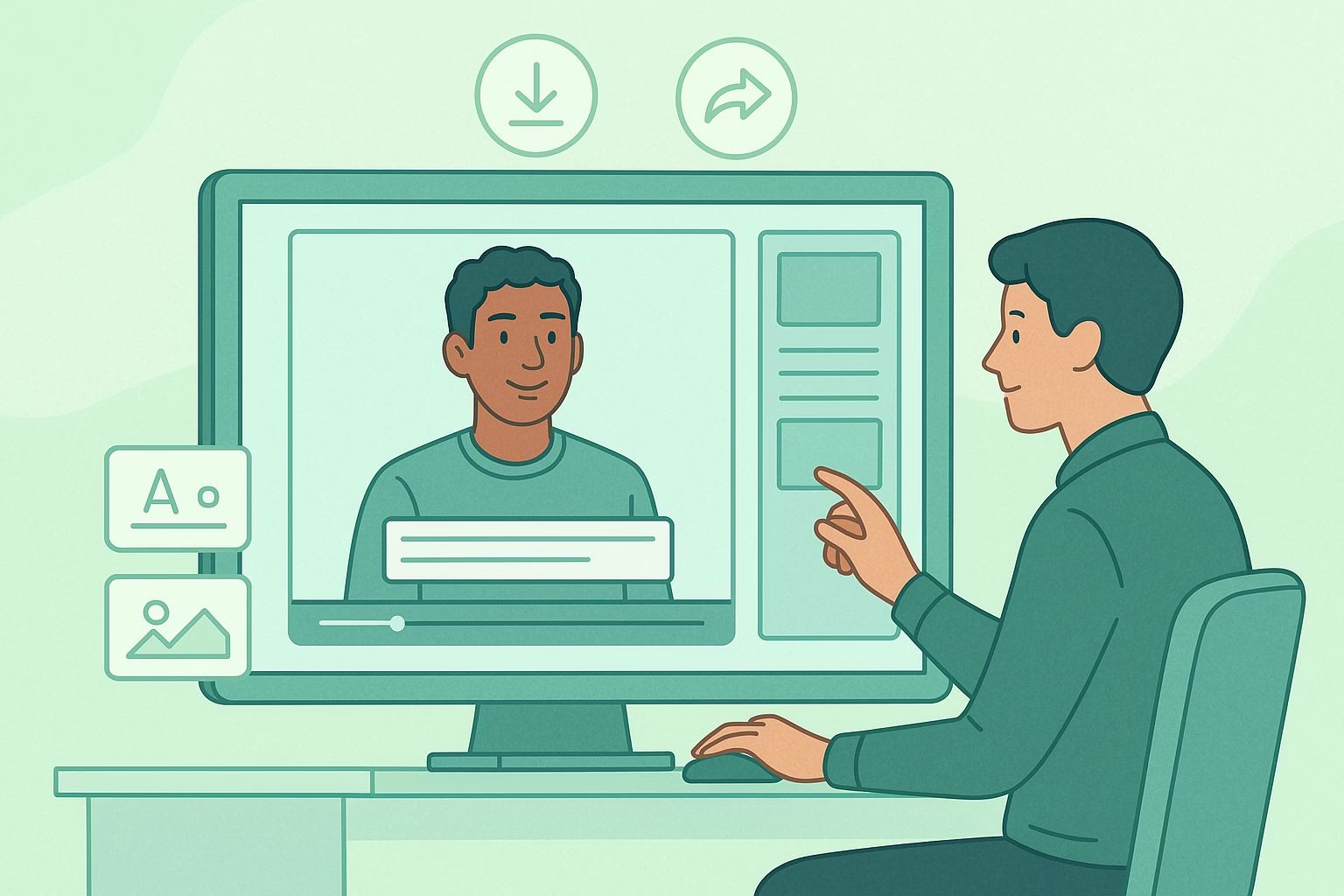How to Use HeyGen Digital Twin for Marketing Videos
Video creation often slows down when leaders or team members have to appear on camera for every project.
HeyGen’s Digital Twin solves that problem by letting you build an avatar that can deliver any script for you.
This tutorial explains how to set up your avatar, prepare your script, and generate videos that work well for marketing campaigns.
With the right steps, you can scale video production, keep messaging consistent, and free up valuable time.
I’ve based this tutorial on HeyGen’s built-in features so you can follow along without confusion.
From avatar creation to editing and sharing, the process is simple enough for beginners yet powerful enough for teams looking to make marketing more efficient.
Quick Summary
- Step 1: Create or select an avatar using Avatar IV for multiple poses.
- Step 2: Write or generate your script in AI Studio with the Digital Twin option.
- Step 3: Choose a custom or default voice, then generate your first video.
- Step 4: Edit with captions, backgrounds, or overlays before exporting.
- Step 5: Download or share securely, with templates available for Pro users.
- Pro Tip: Use multiple avatars to keep your marketing content diverse and engaging.
Step 1: Create or Select Your Avatar
The process begins inside HeyGen under the My Avatars tab. Here, you can either select an avatar you have already built or create a new one.
-
If you are creating a new avatar, try the Avatar IV option. It supports multiple poses, which helps make the avatar look more natural in different types of videos.
-
Having multiple avatars can be useful if you run campaigns that target different audiences or if you want to test visual variety.
Spending time on this step pays off because your avatar becomes the face of your digital twin.
Pick looks that match your brand’s tone and ensure consistency across your campaigns.
Step 2: Write or Import Your Script
Next, move to AI Studio and enable the Digital Twin experience. This is where you control what your avatar says.
-
You can paste in a script you have already written.
-
Or, you can prompt HeyGen’s AI to draft one for you.
For example, type:
Write a short congratulatory speech to my colleagues for a year of hard work.
The AI will produce a ready-to-use script that you can refine.
This feature saves time for marketers who need quick variations of messaging without starting from scratch.
Step 3: Add Your Voice
Once your script is ready, it is time to decide how your avatar will sound. In HeyGen, you can either:
-
Use a pre-created custom voice if you are on a premium plan. This makes your digital twin sound closer to you or your brand’s spokesperson.
-
Select from the default voices available in the platform. These come in different tones and accents, giving you flexibility without extra cost.
After selecting the voice, click Generate to process your video. HeyGen will combine the avatar, script, and voice to produce a preview.
This is a good stage to make quick adjustments before moving into editing.
Step 4: Edit Your Video
With your first version generated, you can refine it using HeyGen’s editor. The editing tools allow you to:
-
Add captions for better accessibility and engagement.
-
Insert branded backgrounds or simple color backdrops.
-
Overlay graphics, logos, or call-to-action banners.
If you are on the free plan, remember you get only three videos each month. Plan your drafts carefully so you don’t waste one of your slots.
If you need higher output, consider the Pro upgrade, which also unlocks advanced features like campaign templates.
Step 5: Share or Download Your Video
When you are satisfied with the edits, you can export your video. HeyGen gives you two main options:
-
Download the file directly to use on social media, websites, or email campaigns.
-
Share via password-protected links if you want to control who can access the content. This is especially useful for internal updates or pre-release campaigns.
For Pro users, there is also the option to create templates.
Templates let you reuse the same structure across multiple campaigns, which saves time when producing repeatable content like product updates or customer onboarding videos.
Pro Tip: Use Multiple Avatars for Variety
Inside the Avatars section, you will find hundreds of ready-made avatars. Each one comes with different styles and looks.
Rotating between them can help keep your content fresh and appealing.
For example, you might use a professional avatar for corporate announcements, a casual one for social media, and another with a friendly tone for customer support videos.
This flexibility makes your digital twin library a strong marketing asset.