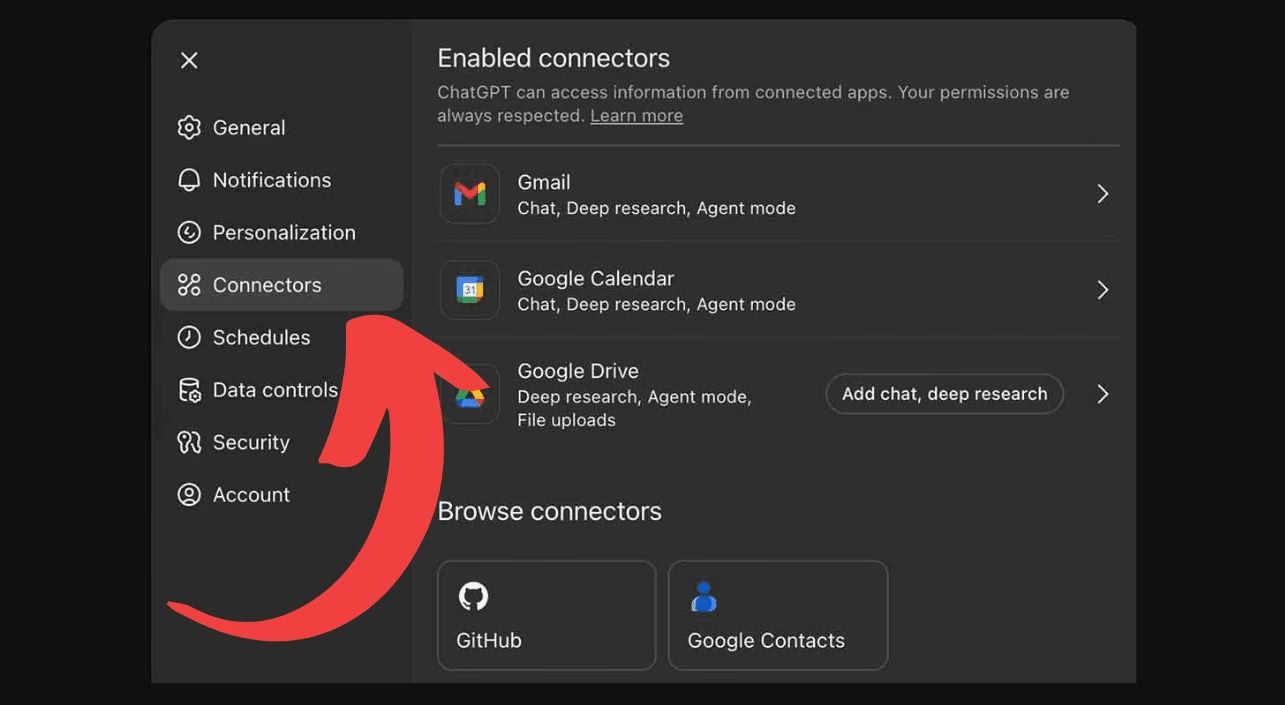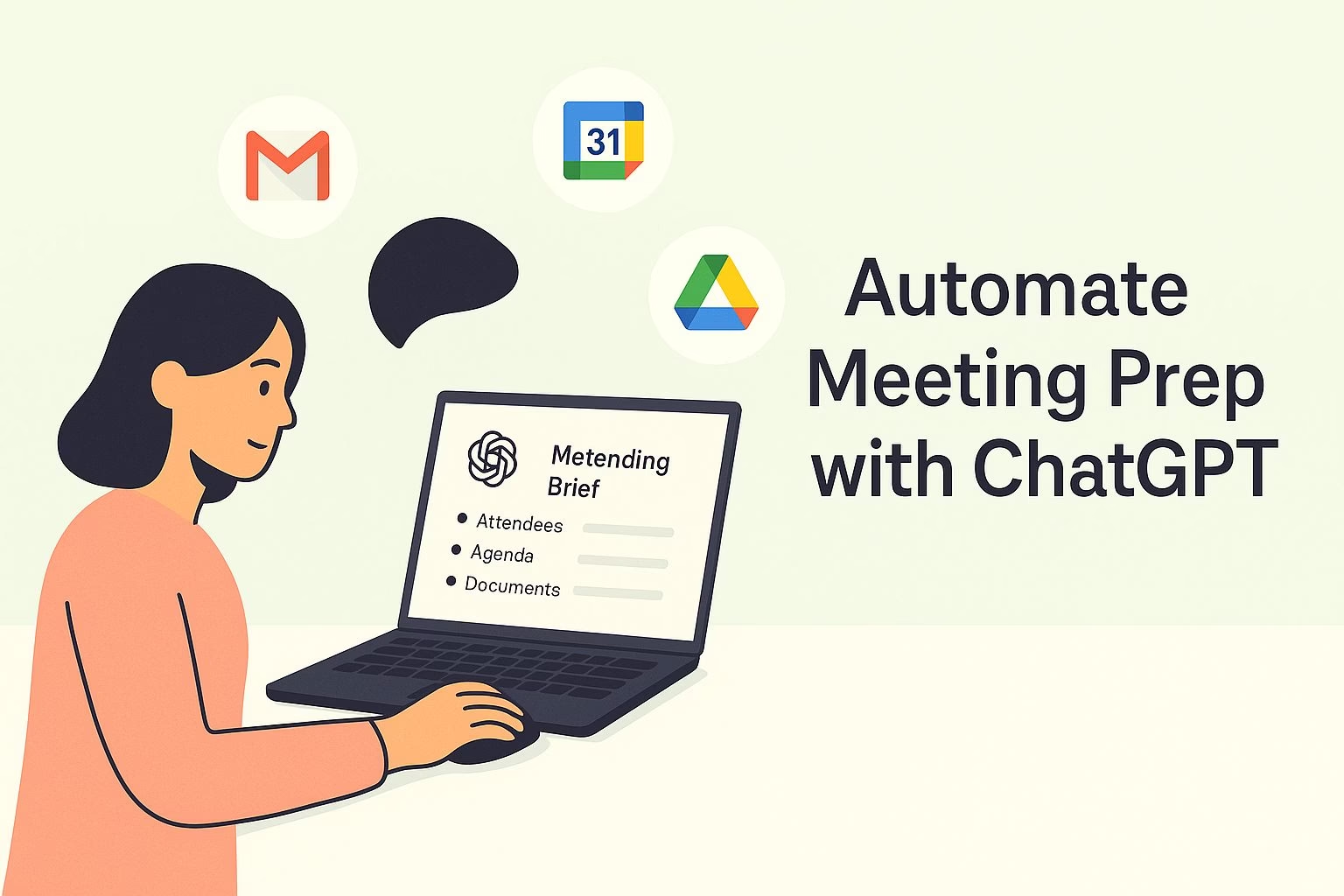How to Automate Meeting Prep with ChatGPT Connectors
Preparing for meetings takes time. You need to review emails, check the calendar, and dig through shared files.
ChatGPT’s connectors can cut out most of that work. By linking Gmail, Google Calendar, and Google Drive, you can have ChatGPT pull everything together into one clear brief.
This setup gives you background on attendees, past conversations, and any documents tied to the meeting.
Instead of scrambling minutes before, you’ll already know the agenda, key discussion points, and even possible objections.
The process is simple, and once automated, it works every day without extra effort.
In this guide, I’ll walk you through how to connect your accounts, prompt ChatGPT for pre-meeting briefs, and set up daily automation so you’re always prepared.
Connecting Gmail, Google Calendar, and Google Drive
The first step is enabling ChatGPT’s connectors.
This lets the model securely access the information you already use for work.
-
Open ChatGPT and click on your profile picture.
-
Select Settings → Connectors.
-
Enable Gmail, Google Calendar, and Google Drive.
-
Gmail gives access to email history and context.
-
Calendar provides meeting schedules and participants.
-
Drive lets ChatGPT pull up documents and files related to the meeting.
-
You’ll need a ChatGPT Plus or Pro account to turn these on.
Once connected, the model can look across all three sources at the same time.
This creates a full picture instead of leaving you to piece things together manually.
A good way to confirm the setup works is to ask ChatGPT:
“List my next meeting and the last three emails with those attendees.”
If it pulls the correct details, you’re ready to move on.
Using Prompts to Generate Pre-Meeting Briefs
With connectors enabled, you can ask ChatGPT to prepare a full brief for any meeting.
The key is giving it a clear prompt that covers all the details you want.
Here’s a solid starting point:
“Analyze my next meeting and provide: attendee backgrounds from email history, meeting context, relevant Drive files, and key discussion points.”
ChatGPT will search across Gmail, Calendar, and Drive, then return a structured summary.
Expect it to include:
-
A short background on each participant
-
Email threads that give context
-
Related project files or presentations
-
Suggested talking points and agenda items
For higher-stakes meetings, expand your request:
“Identify potential concerns based on our email history so I can prepare responses.”
The output is usually detailed enough to copy into your notes or agenda doc.
If something feels missing, refine the prompt by asking for more specific details like “list action items pending from last month’s emails.”
Automating Daily Meeting Prep
Once you’ve tested a few briefs, you can automate the process so it runs on its own every day.
ChatGPT supports scheduled tasks, which means you don’t have to remember to ask manually before each meeting.
To set this up:
-
Ask ChatGPT:
“Create a daily 9 AM task to prep all my meetings for the day.”
-
The model will generate briefs for every meeting on your calendar.
-
You’ll get a clear summary of attendees, agenda items, and suggested documents waiting for you at the same time each morning.
This routine works well if you have multiple meetings lined up. It saves time by batching all the prep into one daily report.
If you’re in a different time zone or want the briefs earlier, just change the task request to another hour.
You can also create separate schedules. For example, set a Monday morning task for the week’s overview, and a daily task for same-day meetings.
This keeps you one step ahead without needing constant manual prompts.
Manual Prep vs. ChatGPT Prep
| Task | Manual Prep | ChatGPT with Connectors |
|---|---|---|
| Checking attendee backgrounds | Searching past emails individually | Summarized automatically from Gmail |
| Reviewing calendar context | Manually opening and cross-checking | Pulled directly from Google Calendar |
| Gathering files | Digging through Drive folders | Relevant docs suggested instantly |
| Building an agenda | Writing from scratch | Generated draft with talking points |
| Identifying risks | Relying on memory | Highlights concerns from email history |
| Daily preparation | 30–60 minutes before each meeting | Automated 9 AM briefs for all meetings |
Pro Tips for Making Briefs More Effective
A few adjustments can make your pre-meeting briefs sharper and more useful:
-
Use layered prompts. Start broad, then follow up with specifics like “highlight any missed deadlines mentioned in email history.”
-
Tag files in Drive. Rename or organize them so ChatGPT easily finds the right documents tied to a meeting.
-
Focus on risks. Ask the model to “flag potential objections” or “summarize past disagreements” so you’re prepared for tough conversations.
-
Keep context short. Instead of reading through a dozen email chains, ask ChatGPT to limit summaries to three bullet points per thread.
Proactive tweaks like these can turn a standard brief into a strategic tool. You’ll not only know what’s on the agenda but also where friction points may appear.
That awareness makes your responses sharper and keeps meetings on track.
Wrapping It Up
Meeting prep doesn’t have to eat into your schedule. With ChatGPT’s Gmail, Calendar, and Drive connectors, you can centralize all the background work into one place.
Once you set up daily automation, every meeting starts with a clear brief that covers attendees, context, documents, and likely discussion points.
The more you refine your prompts, the sharper these briefs become. Over time, ChatGPT learns your style and priorities, making each report feel tailored to how you run meetings.
It’s a small change that saves hours across a busy week and helps you walk into every meeting confident and prepared.